UCSMAN (Command) Find
Lists, renames, and restores user coordinate system (UCS) definitions, and controls UCS and UCS icon settings for viewports.
List of Tabs
The UCS dialog box includes the following tabs:
- Named UCSs
- Orthographic UCSs
- Settings
Named UCSs Tab (UCS Dialog Box)
Lists UCS definitions and sets the current UCS.

- Current UCS
-
Displays the name of the current UCS. If the current UCS has not been saved, it is listed as Unnamed.
- UCS Names List
-
Lists the UCSs defined in the current drawing. A pointer indicates the current UCS.
If there are multiple viewports and multiple unnamed UCS settings, the list includes only the unnamed UCS of the current viewport.
World is always listed and cannot be renamed or deleted.
If you define other UCSs during the current editing session, a Previous entry is displayed. You can step back through these UCSs by selecting Previous and Set Current repeatedly.
To add a UCS name to this list, use the Named, Save option of the UCS command.
- Set Current
-
Restores the selected coordinate system.
You can also restore a selected coordinate system by double-clicking its name in the list, or by right-clicking the name and choosing Set Current.
- Details
-
Displays the UCS Details dialog box, which displays UCS coordinate data.
You can also view the details about a selected coordinate system by right-clicking the name and choosing Details.
- Rename (Shortcut Menu Only)
-
Renames a customized UCS. You cannot rename the World UCS.
- Delete (Shortcut Menu Only)
-
Deletes a customized UCS. You cannot delete the World UCS.
Orthographic UCSs Tab (UCS Dialog Box)
Changes the UCS to one of the orthographic UCS settings.
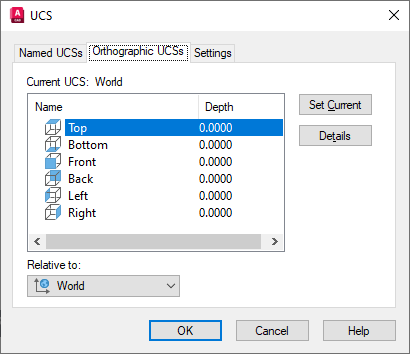
- Current UCS
-
Displays the name of the current UCS.
- Orthographic UCS Names
-
Lists the six orthographic coordinate systems defined in the current drawing. The orthographic coordinate systems are defined relative to the UCS specified in the Relative To list.
- Name. Specifies the name of the orthographic UCS.
-
Depth. Specifies the distance between the
XY plane of the orthographic UCS and a parallel plane that passes through the origin of the UCS specified by the UCSBASE system variable. The parallel plane of the UCSBASE coordinate system can be an
XY,
YZ, or
XZ plane.
Note:
You can specify the depth or a new origin for the selected orthographic UCS with the Depth option.
- Set Current
-
Restores the selected coordinate system.
- Details
-
Displays the UCS Details dialog box, which displays UCS coordinate data. You can also view the details about a selected UCS by right-clicking the name and choosing Details.
- Relative To
-
Specifies the base coordinate system for defining the orthographic UCSs. By default, WCS is the base coordinate system.
Whenever you change the Relative To setting, the origin of the selected orthographic UCS is restored to its default position.
If you save an orthographic coordinate system in a drawing as part of a viewport configuration, or if you select a setting in Relative To other than World, the orthographic coordinate system name changes to Unnamed to distinguish it from the predefined orthographic UCS.
- Reset (Shortcut Menu Only)
-
Restores the origin of the selected orthographic coordinate system. The origin is restored to its default location (0,0,0) relative to the specified base coordinate system.
- Depth (Shortcut Menu or Double-Click)
-
Specifies the distance between the XY plane of the orthographic UCS and a parallel plane that passes through the origin of the base coordinate system. In the Orthographic UCS Depth dialog box, enter a value or choose the Select New Origin button to use the pointing device to specify a new depth or a new origin.
Settings Tab (UCS Dialog Box)
Displays and modifies UCS icon settings and UCS settings saved with a viewport.
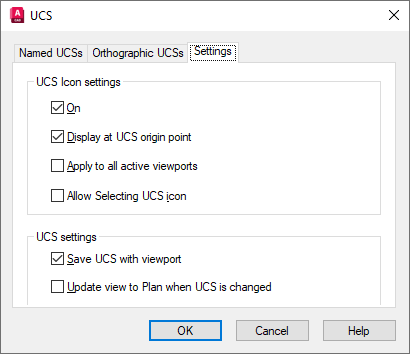
UCS Icon Settings
Specifies the UCS icon display settings for the current viewport.
- On
-
Displays the UCS icon in the current viewport.
- Display at UCS Origin Point
-
Displays the UCS icon at the origin of the current coordinate system in the current viewport. If this option is cleared, or if the origin of the coordinate system is not visible in the viewport, the UCS icon is displayed at the lower-left corner of the viewport.
- Apply to All Active Viewports
-
Applies the UCS icon settings to all active viewports in the current drawing.
- Allow Selecting UCS Icon
-
Controls whether the UCS icon is highlighted when the cursor moves over it, and whether you can click to select it and access the UCS icon grips.
UCS Settings
Specifies UCS behavior when the UCS setting is updated.
- Save UCS with Viewport (not available in AutoCAD LT)
-
Saves the UCS with the viewport (UCSVP system variable).
If this option is cleared, the viewport reflects the UCS of the viewport that is current (not available in AutoCAD LT).
- Update View to Plan When UCS Is Changed
-
Restores Plan view when the coordinate system in the viewport is changed. (UCSFOLLOW system variable)