Creates or modifies a revision cloud.
Find
You can create a new revision cloud by selecting two corner points or polygonal points, dragging your cursor, or you can convert an object such as a circle, polyline, spline, or an ellipse into a revision cloud. Use revision clouds to highlight parts of a drawing that are being reviewed.
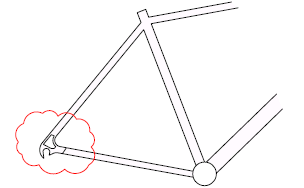
Note: The first time you create a revision cloud in a drawing, the size of the arcs are determined based on percentage the diagonal length of the current view. This ensures that the revision cloud starts at a reasonable size.
The following prompts are displayed.
- First corner point
- Specifies a corner point of the rectangular revision cloud.
- Opposite corner
- Specifies the diagonally opposite corner of the rectangular revision cloud.
- Reverse direction
- Reverses the direction of sequential arcs on the revision cloud.
- Start point
- Sets the starting point for the polygonal revision cloud.
- Next point
- Specifies the next point to define the polygonal shape of the revision cloud.
- Reverse direction
- Reverses the direction of sequential arcs on the revision cloud.
- First Point
- Specifies the first point for the freehand revision cloud.
- Arc Length
- Specifies an approximate value for the chord length of each arc. The chord length of an arc is the distance between the endpoints of the arc. The default value for the arc chord length is automatically determined the first time you create a revision cloud in a drawing.
- Object
- Specifies an object to be converted to a revision cloud.
- Rectangular
- Creates a rectangular revision cloud using the specified points as diagonally opposite corners.
- Polygonal
- Creates a revision cloud defined by three or more points to use as vertices of a polygon from which to generate the revision cloud.
- Freehand
- Creates a freehand revision cloud.
- Style
- Specifies the style of the revision cloud.
- Normal
- Creates revision clouds using the default typeface.
- Calligraphy
- Creates revision clouds similar in appearance to calligraphy.
- Modify
- You can redefine an existing revision cloud with the Modify option and specifying one or more new points. When prompted to select a side to erase, the portion of the revision cloud that you select is erased. This option replaces specified portions of an existing revision cloud with a new portion defined by the points that you enter.
- Select polyline
- Specifies which revision cloud that you want to modify. The closest vertex to where you select the revision cloud determines the start of the section that you want to replace.
- Next point
- Specifies the next point to define the polygonal shape of the replacement section. This prompt repeats until you click an existing vertex in the revision cloud.
- Pick a side to erase
- Removes the section of the revision cloud that you select.
- Reverse direction
- Inverts the arcs in the revision cloud between convex and concave.