By default, the alignment and orientation of a hatch pattern is determined by the origin point and orientation of the UCS (user coordinate system), but you can change these settings as needed.
- Click

 . Find
. Find - Click

 .
. Find
Find - On the Pattern panel, click a hatch pattern.
- On the Origin panel, click Set Origin, and specify a point in the drawing. Click

 . Find Tip: For example, if you create a brick pattern, you can start with a complete brick in the lower-left corner of the hatched area by specifying a new origin point.
. Find Tip: For example, if you create a brick pattern, you can start with a complete brick in the lower-left corner of the hatched area by specifying a new origin point.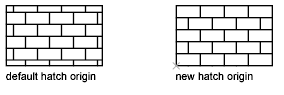
- On the Properties panel, specify a hatch angle. (

 . Find) Tip: In some cases, it might be easier to move or rotate the UCS (user coordinate system) to align with existing objects before you create the hatch object.
. Find) Tip: In some cases, it might be easier to move or rotate the UCS (user coordinate system) to align with existing objects before you create the hatch object.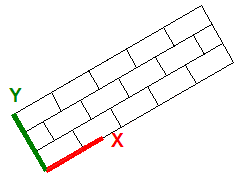
- In the drawing area, click inside each area that you want to hatch.
- Click Hatch Creation tab
 Close panel
Close panel Close Hatch Creation. Find
Close Hatch Creation. Find