UCSICON (Command) Find
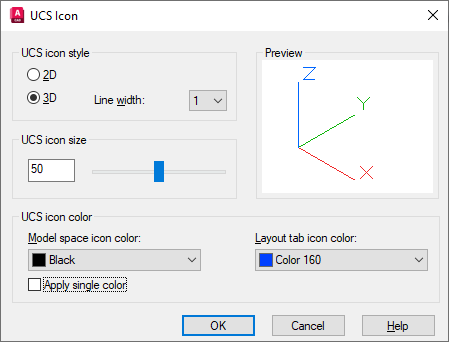
List of Options
The following options are displayed.
UCS Icon Style
Specifies display of either the 2D or the 3D UCS icon and its appearance.
- 2D
-
Displays a 2D icon without a representation of the Z axis.Note: If the view direction is parallel to the XY plane of the UCS, the UCS icon changes to a "broken pencil" icon, which indicates that creating objects by clicking locations without using object snaps is likely to produce undesired results.
- 3D
-
Displays a 3D icon.
- Line Width
-
Controls the line width of the UCS icon if the 3D UCS icon is selected.
Preview
Displays a preview of the UCS icon in model space.
UCS Icon Size
Controls the size of the UCS icon as a percentage of viewport size. The default value is 50, and the valid range is from 5 to 95. Note that the size of the UCS icon is proportional to the size of the viewport in which it is displayed.
UCS Icon Color
Controls the colors of the UCS icon in model space viewports and in layout tabs.
- Model Space Icon Color
-
Controls the color of the UCS icon in model space viewports.
- Layout Tab Icon Color
-
Controls the UCS icon color in layout tabs.
- Apply Single Color
-
Applies the selected Model space icon color to all axes of the 2D UCS icon.