Modifies the plot styles in a plot style table.
STYLESMANAGER (Command) Find:
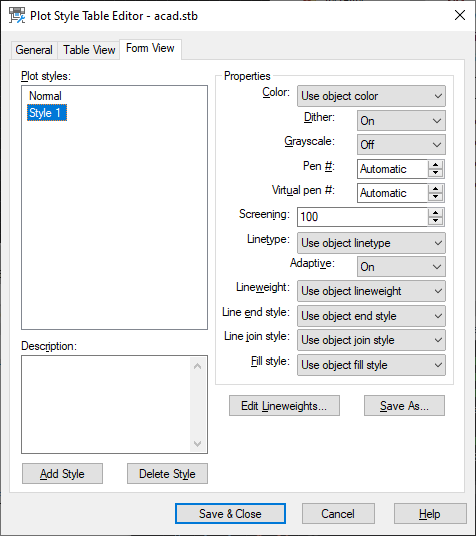
Lists all of the plot styles in the plot style table and their settings.
Plot styles are displayed in columns from left to right. In general, the Table View tab is convenient if you have a small number of plot styles. If you have a large number of plot styles, the Form view is more convenient because the plot style names are listed at the left and the properties of the selected style are displayed to the right. The first plot style in a named plot style table is NORMAL and represents an object's default properties (no plot style applied). You cannot modify or delete the NORMAL style.
List of Options
The following options are displayed.
- Name
-
Displays the names of plot styles in named plot style tables. Plot styles in named plot style tables can be changed. Plot style names in color-dependent plot style tables are tied to object color and cannot be changed. The program accepts up to 255 characters for style names.
- Description
-
Provides a description for each plot style.
- Properties
-
Specifies the settings for the new plot style you are adding to the current plot style table.
- Color
-
Specifies the plotted color for an object. The default setting for plot style color is Use Object Color. If you assign a plot style color, the color overrides the object's color at plot time.
You can choose Select Color to display the Select Color dialog box and select one of the 255 AutoCAD Color Index (ACI) colors, a true color, or a color from a color book. The color you specify is displayed in the plot style color list as Custom Color. If the plot device does not support the color you specify, it plots the nearest available color or, in the case of monochrome devices, black.
- Enable Dithering
-
Enables dithering. A plotter uses dithering to approximate colors with dot patterns, giving the impression of plotting more colors than available in the AutoCAD Color Index (ACI). If the plotter does not support dithering, the dithering setting is ignored.
Dithering is usually turned off in order to avoid false line typing that results from dithering of thin vectors. Turning off dithering also makes dim colors more visible. When you turn off dithering, the program maps colors to the nearest color, resulting in a smaller range of colors when plotting.
- Convert to Grayscale
-
Converts the object's colors to grayscale if the plotter supports grayscale. If you clear Convert to Grayscale, the RGB values are used for object colors. Dithering is available whether you use the object's color or assign a plot style color.
- Use Assigned Pen Number (Pen Plotters Only)
-
Specifies a pen to use when plotting objects that use this plot style. Available pens range from 1 to 32. If plot style color is set to Use Object Color, or you are editing a plot style in a color-dependent plot style table, the value is set to Automatic.
If you specify 0, the field updates to read Automatic. The program determines the pen of the closest color to the object you are plotting using the information you provided under Physical Pen Characteristics in the Plotter Configuration Editor.
- Virtual Pen Number
-
Specifies a virtual pen number between 1 and 255. Many non-pen plotters can simulate pen plotters using virtual pens. For many devices, you can program the pen's width, fill pattern, end style, join style, and color/screening from the front panel on the plotter.
Enter 0 or Automatic to specify that the program should make the virtual pen assignment from the AutoCAD Color Index.
The virtual pen setting in a plot style is used only by non-pen plotters and only if they are configured for virtual pens. If this is the case, all the other style settings are ignored and only the virtual pen is used. If a non-pen plotter is not configured for virtual pens, then the virtual and physical pen information in the plot style is ignored and all the other settings are used.
You can configure your non-pen plotter for virtual pens under Vector Graphics on the Device and Document Settings tab in the PC3 Editor. Under Color Depth, select 255 Virtual Pens.
- Screening
-
Specifies a color intensity setting that determines the amount of ink placed on the paper while plotting. Selecting 0 reduces the color to white. Selecting 100 displays the color at its full intensity. The Enable Dithering option must be selected for screening.
- Linetype
-
Displays a list with a sample and a description of each linetype. If you assign a plot style linetype, the linetype overrides the object's linetype at plot time.
- Adaptive Adjustment
-
Adjusts the scale of the linetype to complete the linetype pattern.
If you do not select Adaptive Adjustment, the line might end in the middle of a pattern. Turn off Adaptive Adjustment if linetype scale is important. Turn on Adaptive Adjustment if complete linetype patterns are more important than correct linetype scaling.
- Lineweight
-
Displays a sample of the lineweight as well as its numeric value. You can specify the numeric value of each lineweight in millimeters.
If you assign a plot style lineweight, the lineweight overrides the object's lineweight when it is plotted.
- Line End Style
-
If you assign a line end style, the line end style overrides the object's line end style at plot time.
- Line Join Style
-
If you assign a line join style, the line join style overrides the object's line join style at plot time.
- Fill Style
-
If you assign a fill style, the fill style overrides the object's fill style at plot time.
- Add Style
-
Adds a new plot style to a named plot style table.
The plot style is based on Normal, which uses an object's properties and doesn't apply any overrides by default. You must specify the overrides you want to apply after you create the new plot style. You cannot add a new plot style to a color-dependent plot style table; a color-dependent plot style table has 255 plot styles mapped to color. You also cannot add a plot style to a named plot style table that has a translation table.
- Delete Style
-
Deletes the selected style from the plot style table.
Objects assigned this plot style retain the plot style assignment but plot as Normal because the plot style is no longer defined in the plot style table. You cannot delete a plot style from a named plot style table that has a translation table, or from a color-dependent plot style table.
- Edit Lineweights
-
Modifies the widths values of existing lineweights.
Displays the Edit Lineweights dialog box.
There are 28 lineweights available to apply to plot styles in plot style tables. If the lineweight you need does not exist in the list of lineweights stored in the plot style table, you can edit an existing lineweight. You cannot add or delete lineweights from the list in the plot style table.
- Save As
-
Displays the Save As dialog box and saves the plot style table to a new name.