Note: The LISP Files node is limited to AutoCAD only.
- Click

 .
Find
.
Find
- In the Customize tab, Customizations In
<file name> pane, right-click the LISP Files node. Click Load LISP.
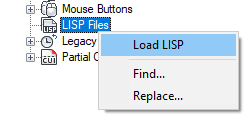
- In the Load LISP Files dialog box, browse to and select the AutoLISP file you want to load. Only files with the
.lsp extension can be selected.
Tip: Even though only files with the .lsp extension can be selected, you can create a LSP file that loads FAS, VLX, and other types of custom program files. Other types of custom program files can be loaded using the NETLOAD, VBALOAD, or ARX commands along with the AutoLISP functions load, arxload, and vl-vbaload.
- Click Open.
- Click Apply.