AutoCAD Electrical toolset can automatically track how many contacts were assigned to a device like a relay or timer coil. When a newly inserted contact exceeds a predefined limit, AutoCAD Electrical toolset can alert you. AutoCAD Electrical toolset can also track available terminal pin number pairs as you insert each new contact. It can also automatically give you the next available pair as a default.
AutoCAD Electrical toolset consults a Pin List table in the catalog database when a part number is added or changed on a parent schematic symbol. If AutoCAD Electrical toolset finds a match on the MFG, CAT, and optional ASSYCODE values in this database table, the associated contact count and pin number information is placed on the parent schematic component. As each contact is inserted and referenced back to the parent, AutoCAD Electrical toolset checks the pin information carried on the parent and verifies that a contact of the proper type is available. If so, it retrieves the next pair of contact pin numbers from the parent and displays as defaults for the new contact.
Any device can have pins assigned to it, but common components that carry pin assignments are relays, motor starters, and connectors. Pins are used for:
- Error checking
- Accurate connection information
- Providing correct connections
Pin lists are directly associated to catalog numbers and therefore are not applied to a component symbol until the catalog number has been assigned. After the pin list information is applied to a parent component, click NO/NC Setup on the Insert/Edit Component dialog box to view or edit the values.
Use the edit mode in the Catalog Browser to modify the Pin List database information as needed.
COILPINS
The COILPINS column in the Pin List database table specifies the terminal pin numbers for a coil or parent symbol of a component. The COILPINS value is generally two pin numbers separated by a comma, such as K1,K2. These values are applied to the TERM01 and TERM02 attributes respectively on the parent symbol.
If you set COILPINS = "K1,K2;" then pins K1/K2 are assigned to the parent symbol of a component.
In the example below, TERM01 = K1 and TERM02 = K2.
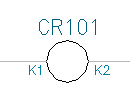
The COILPINS value is not limited to just two pin numbers. When a component calls for more pin assignments on the parent, you can continue the list with each value separated by commas. The values are assigned to the TERM## attributes in order; the third value to TERM03, and so on.
The automatic pin list look-up and assignment at component insertion time is not limited to relay devices as shown in this example. You can use the COILPINS field to assign terminal pin numbers to other schematic parent or standalone symbols, such as pilot lights. If there are no child symbols for the device type, leave the PINLIST field blank.
If the parent can be either a N.O. or N.C. contact, encode the COILPINS field like the PINLIST field. For example, a value of "1,A1,A2;2,B1,B2" applies pins "A1/A2" to the parent device pins if the device is a N.O. device, and "B1/B2" if it is a N.C. device.
PINLIST
The PINLIST column in the Pin List database table specifies the contact types and their respective pin numbers. A two terminal contact has three elements in this format: contact type, terminal pin, terminal pin. Each PINLIST value can have up to 256 characters. Use a value 0-5 to specify the contact type, where:
- 0 = convertible contact
- 1 = N.O.
- 2 = N.C.
- 3 = Form-C (NO/NC pair)
- 4 = multiple-pole terminal strips or undefined type
- 5 = multiple-pin or stacked terminals
If you set PINLIST = "1,13,14" then 1= contact type, 13 = TERM01, and 14 = TERM02.
If you set PINLIST = "1,13,14,*prompt," "*prompt" adds a description label. This optional label is always the last element of the list and must start with the asterisk character.
Convertible contacts encoded as 0,pin1,pin2, assume that same pin numbers are used for either N.O. or N.C. contacts. If the pin numbers are different for N.O. and N.C. contacts, encode each type 0 entry as "0,pinNO,pinNO,pinNC,pinNC;". The first two entries after the "0" flag give the pin number for the N.O. contact and the second two for the N.C. contact. The program picks the correct pair based upon the contact type being inserted or edited.
For contact type 3 (Form-C), the pins must be entered in this order: common pin, NO pin, NC pin. A Form-C contact set with NO on pin 5, NC on pin 6, and pin 8 common to both contacts would be encoded as 3,8,5,6.
PEER_COILPINS, PEER_PINLIST
There can be two more "PEER_" fields in the _PINLIST table for defining special cases where a single part number calls out two parent devices. For example, a reversing motor starter part number can include two parent contactor coils, one for forward and one for reverse. Each parent coil symbol must have its own pin list assignment. You set up the coil pins and pin list data of the second coil in the PEER_COILPINS and PEER_PINLIST fields for the common part number.
- PEER_COILPINS: Terminal pin numbers for peer coils.
- PEER_PINLIST: Contact type and pin numbers.
Pin list data carried on the parent
When AutoCAD Electrical toolset annotates a parent coil or other device with the pin list information, AutoCAD Electrical toolset inserts it on the following attributes (if present):
|
PINLIST |
The pin list format string of 3-element groups, one for each available contact |
|
MAXNO |
Maximum N.O. contact count, derived from the decoded pin list data. Blank means undefined, 0 means none allowed. |
|
MAXNC |
Maximum N.C. contact count, derived from the decoded pin list data. Blank means undefined, 0 means none allowed. |
|
MAXNONC |
Maximum convertible contact count, derived from the decoded pin list data. Blank means undefined, 0 means none allowed. |
|
PEER_COILPINS |
Pins assigned to a peer parent device. |
|
PEER_PINLIST |
Second pin list that is copied to a peer parent device.. |
For convertible contact pin annotations
Sometimes a relay can have contacts stamped with pin designations for one orientation and another set of pin designations for another orientation. For example, suppose that a relay has pin designations “A” and “B” for the contact in its Normally Open (N.O.) orientation. If you flip the convertible contact over, it operates as a Normally Closed (N.C.) contact, and the pin designations of the contact that are now visible are stamped with “C” and “D.”
You can set up your type “0” pin list assignment to handle different pin assignments depending on the physical orientation of the contact in the relay body by encoding the symbol PINLIST of the relay coil like:
0,1A,1B,1C,1D;0,2A,2B,2C,2D;0,3A,3B,3C,3D;0,4A,4B,4C,4D
Each type “0” contact (convertible contact flag) is followed by four pin assignments instead of the normal two. The first two assignments apply to the contact when it is inserted as a N.O. contact. If the contact is flipped to N.C., the last two assignments are applied.
Type 4 Pin List Assignments
You can set up subcategories of type 4 pin combinations so that some apply to specific contact types and other pin combinations to other contact types. You can also use a type 4 PINLIST assignment to track and control how many schematic terminal symbols can be tied to a given terminal tag-ID.
For filtering of special contact use
You can set up subcategories of type 4 pin combinations so that some apply to specific contact types and other pin combinations to other contact types. Encode the Pin List entries with a "4" plus a character to provide further filtering of what contacts are available for a given child contact. At the contact end, an attribute PINLIST_TYPE (or Xdata of the same name) must carry a value of "4" plus a character to match up with the coding in the pin list string.
For example, a given device has five N.O. contacts but they are not all the same. Three of them are motor contacts and 2 are auxiliary control contacts. Two different schematic symbols are created - one to be used to show the heavy-duty motor starter contacts and another symbol to be used for auxiliary contacts. Set up the motor starter contact symbol with attribute PINLIST_TYPE with a value of "4C" and the auxiliary contact symbol with PINLIST_TYPE value "4A". In the _PINLIST database table, encode the pin list information of the part number with type "4" entries but use "4A" and "4C" to differentiate which contact pin combinations are for the auxiliary contacts and which ones are for the starter contacts.
4A,1L,2L;4A,1R,2R;4C,L1,T1;4C,L2,T2;4C,L3,T3
When either symbol is inserted and associated with the parent, AutoCAD Electrical toolset sees the PINLIST_TYPE value of the symbol. The contact combinations that do not apply to the inserted component type are filtered out. When you insert a N.O. auxiliary motor starter contact (preset with PINLIST_TYPE attribute value of 4A), you trigger AutoCAD Electrical toolset to pick the next available 4A pin list combination of 1L/2L or 1R/2R. When you insert a N.O. main motor contact symbol (present with PINLIST_TYPE attribute value of 4C), you trigger AutoCAD Electrical toolset to pick the next available 4C pin list combination (L1/T1, L2/T2, or L3/T3).
For multipole terminal block units
You can also use a type 4 PINLIST assignment to track and control how many schematic terminal symbols can be tied to a given terminal tag-ID, such as when a given terminal strip has a fixed number of terminals. For example, suppose that you have a fixed, 6-pole terminal strip unit. The manufacturer code is AB and the catalog part number is 1492-HJ86 with pin markings on the terminal strip identified as 1 through 6. Set up the _PINLIST database with the AB and 1492-HJ86 combo defining a PINLIST of 4,1;4,2;4,3;4,4;4,5;4,6. In the schematic, insert the first terminal of a 6-pole terminal strip, with a TAG-ID of "TB-1" and do a catalog lookup. Assign the "AB" part number "1492-HJ86." AutoCAD Electrical toolset finds the pin list information and applies it to the first peer terminal symbol as an attribute value. As you insert more terminals for this TB-1 terminal strip, AutoCAD Electrical toolset tracks what the next available terminal number is (based on the first PINLIST data of the terminal). When you try to insert the seventh terminal for TB-1, you are alerted that there are no more terminals available for this multi-pole terminal strip.