When you use the table cross-reference format style, the preview image changes to show what the cross-reference looks like in the drawing.
Graphic Font Format:
Displays the cross-reference format using the JIC-style or IEC-style graphical font. The setting is applied to the graphical font regardless of the tagging mode assigned in the project properties.
The following examples display the table cross-referencing using the graphic font format inside the table style. The Fill Reference With value is "SP" for unused children (contacts).
 JIC |
 IEC |
Contact Mapping Format:
Displays the cross-reference format using cross-referencing type values (NO, NC, NONC).
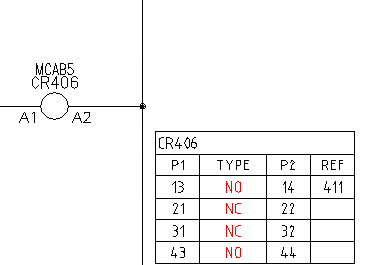 JIC |
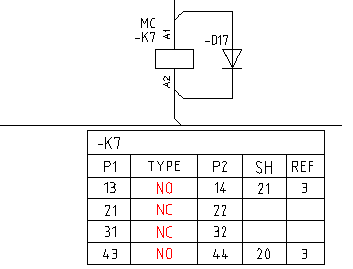 IEC |
Symbol Mapping Format:
Displays the cross-reference format using an AutoCAD block (.dwg) file to represent the contact type. The _XREF_GRAPHICS table in the catalog lookup database defines the symbol mapping. The schematic library folders for the active project are searched for the mapped symbols for insertion.
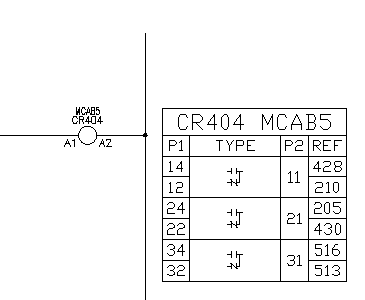 JIC |
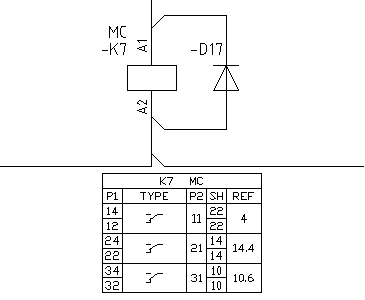 IEC |
Form C contacts and tables
A typical type of contact is a Form C contact type. It is comprised of 2 contacts; 1 open and 1 closed where they share a common terminal pin number. You can choose to insert both of the Form C contacts as two individual symbols, or together as one symbol.
Example: Two symbols make up the Form C contact
The common pin is on the right-hand side next to the referencing column and displays in the P2 column of the table.
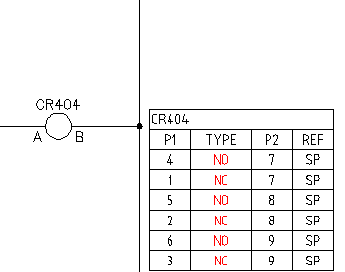 JIC |
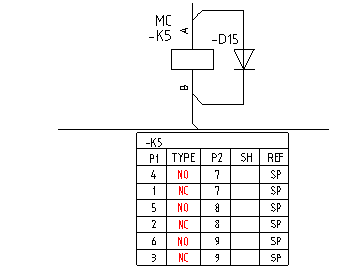 IEC |
Example: Single symbol makes up the Form C contact
The common pin is on the right-hand side next to the referencing column and displays in the P2 column of the table.
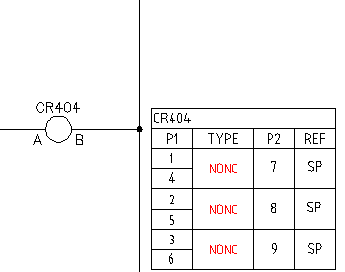 JIC |
 IEC |
Replaceable Parameters in Table Title
The table style cross-referencing provides support for replaceable parameters to define and display in the table title. Some AutoCAD Electrical toolset commands take it into account when modifications are made to the drawing.
|
Delete Component |
If a component with a cross-reference table is deleted, the table is also deleted from the drawing. |
|
Component Retag |
If a component is retagged (retag, move component, move circuit, edit component) the cross-reference table updates if the tag is part of the title. |
|
Edit Component |
If a replaceable parameter is modified for a component that has a cross-reference table, the table title updates to reflect the changes. |
|
Copy Catalog Assignment |
When copying a different catalog number to a parent symbol, the PINLIST and contact count may update and the cross-reference table updates in real time. |
|
Combined Installation/Location Tagging Mode |
If drawing-wide Location or Installation values change, the cross-reference table title updates to reflect the changes. |
|
Copy Circuit |
If a circuit with a cross-reference table is copied, the table title updates with the new tag values. |
|
Insert Component |
If inserting a parent component with a cross-reference table, the table inserts at the cross-reference attribute locations (XREF and XREFNO). If inserting a child component, the cross-reference table updates for the parent component. |
|
Scoot |
If scooting a parent component with a cross-reference table, the table also scoots along the wire. |
Commands that do not support real-time cross-reference updates include:
- Component Find and Replace
- Spreadsheet Export and Import