Export information from your project drawings to a file for editing. Use the Import From Spreadsheet command to update drawings with your changes.
- Click

 . Find
. Find

- Select the data category to export.
If you select General, information for the categories marked with an asterisk (*) is extracted. Each category is saved to a separate sheet (spreadsheet format) or table (database format). The tab-delimited or comma-delimited formats are not available when writing out to multiple categories.
Note: Custom attributes added to the User Attributes list are added automatically during the export. Add the User Defined Attribute names to the wd_xls_all_template.xlt worksheets to include these fields with the General export option using Excel output. The default location for the spreadsheet template is C:\Program Files\Autodesk\AutoCAD {version}\Acade\Support\{language code}. - Click OK.
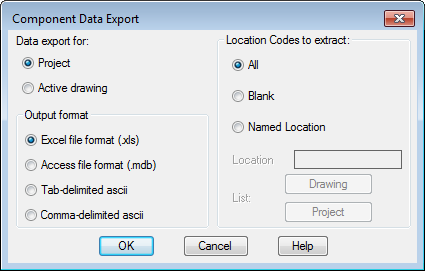 Note: Options on the data export dialog box vary depending on the category selected.
Note: Options on the data export dialog box vary depending on the category selected. - Specify to export the data for the current drawing or the entire project.
- Specify the output format.
- Select location codes to extract (if applicable).
- All. Extracts all components regardless of location value.
- Blank. Extracts only those components that do not have a location value.
- Named. Extracts only those components that have a location value matching the value entered in the box. Wild-card characters are supported.
- Click OK.
AutoCAD Electrical toolset creates a file of the data extracted from your drawings.
Note: Custom attributes added to the User Attributes list are added automatically to the spreadsheet during the export. - Open this file in any spreadsheet or database program for viewing and editing.
Caution: If you selected a Tab or Comma-delimited ASCII format, import all fields as text. Some spreadsheet programs may try to convert some fields into numeric or scientific notation values. You may need to save to a file with a .txt extension, then use the import wizard to force all fields to text.
- Edit the values in the file.
Note: Do not edit the HDL and DWGNAME fields. The Update from Spreadsheet utility uses these fields to link your edits back to the correct drawing and block insert.
- (Optional) Add extra columns to the spreadsheet data. Label each column with a target ATTRIBUTE name.
During the import function, AutoCAD Electrical toolset checks for these new attributes and updates them with data you entered into the spreadsheet.
- Save the spreadsheet data back out to its original format.
- Click

 . Find
. Find
- Select the spreadsheet and click Open.
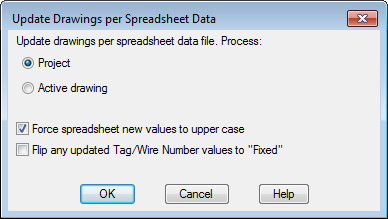
- Specify to import the spreadsheet data for the current drawing or the project.
- Select any other import options and click OK.
Note: A block name change performs a block swap on import.