Use the multiple insert tool to insert and annotate a string of terminals.
Insert terminals
- If AEGS is not the active project, in the Project Manager, right-click AEGS and select Activate.
- In the Project Manager, double-click AEGS to expand the drawing list.
- In the Project Manager, Project Drawing List, double-click AEGS05.dwg.
- Click


 . Find
. Find
- In the Insert Component: JIC Schematic Symbols dialog box, click Terminals/Connectors.

- In the JIC: Terminals and Connectors dialog box, click Round with Terminal Number.

- Respond to the prompts as follows:
Component Fence, From Point: Select above wire at line reference 520 (1)
Component Fence, From Point: to:
Select below wire at line reference 535 (2), left click to end command, right-click to add terminal

- In the Keep dialog box, select Keep this one.
Click OK.
- In the Insert/Edit Terminal Symbol dialog box, Terminal section, specify:
Location: MCAB5
Tag Strip: TS1
Number: 1
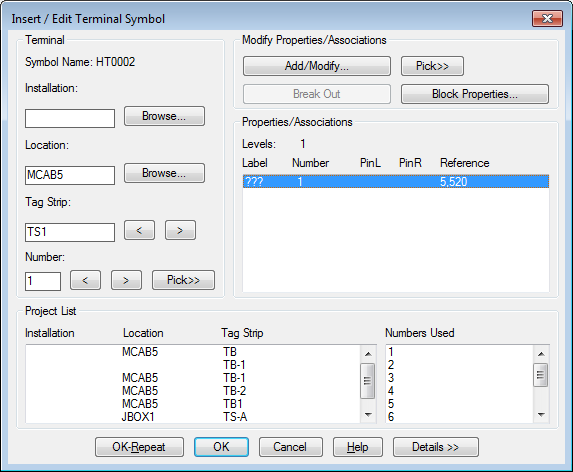
- Click OK.
- In the Keep dialog box, select as indicated:

- Click OK.
