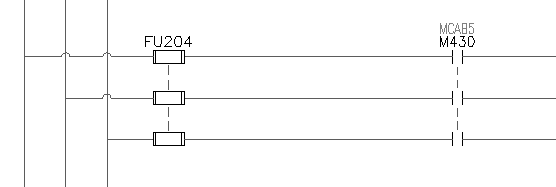Save existing circuits to the icon menu for use in the future.
AutoCAD®Electrical makes saving and inserting pre-drawn circuits easy and convenient. You can save and insert from a user circuits page on the Insert Component icon menu. You can also use the normal AutoCAD® WBlock command to save selected circuitry to disk. Use the Insert Circuit command to insert WBlocked circuits into the active drawing.
Save your circuit for use in the future
- Zoom around the circuit so that it fills your screen.
- Click


 . Find
. Find
- On the Save Circuit to Icon Menu dialog box, click Add
 New circuit.
New circuit.
- On the Create New Circuit dialog box, specify:
Name: Motor Circ - DS at motor
Image file: Click Active and check Create PNG from current screen image
File name: UserCirc1

- Click OK.
- Respond to the prompts as follows:
Base point:
Select the left-most wire connection point where the circuit ties into the left-hand vertical bus wire

Select objects:
Window around the circuit from left to right to capture all the components and wiring, but exclude the vertical bus, press ENTER

- On the Save Circuit to Icon Menu dialog box, click OK.
The circuit is saved to your AutoCAD Electrical toolset user folder. It can be quickly accessed from the Insert Component icon menu or from the Insert Saved Circuit tool.
The new motor has a 3-pole motor contactor child reference but there is not a parent motor starter relay coil to operate it. The motor start coil circuit must be added on a control schematic in the project drawing set and linked back to the new motor circuit.
Insert motor start coil circuit to control schematic
- Open AEGS04.dwg.
- Zoom on the upper-right hand ladder column so the full circuit on line reference 422-423 displays.
- Click


 . Find
. Find
- On the Save Circuit to Icon Menu dialog box, click Add
 New circuit.
New circuit.
- On the Create New Circuit dialog box, specify:
Name: Motor starter circ
Image file: Active and Create PNG from current screen image
File name: UserCirc2
Click OK.
- Respond to the prompts as follows:
Base point: Select the left-most wire connection point at line reference 422
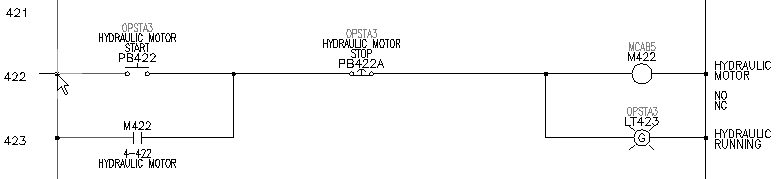
Select objects:
Window around the circuit from left to right to capture all the components and wiring, but exclude the vertical bus, press ENTER
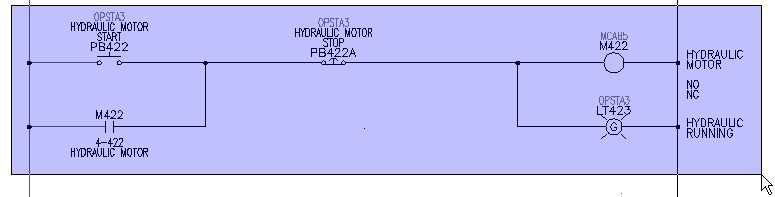
- On the Save Circuit to Icon Menu dialog box, click OK.
Insert a circuit you saved for reuse
- Pan to display the blank area between line references 426 - 432.
- Click


 . Find
. Find
- In the JIC: Saved User Circuits dialog box, select the Motor starter circ button.
- In the Circuit Scale dialog box, click OK.
- Respond to the prompts as follows:
Specify insertion point:
Place the circuit insertion point on the vertical bus wire at line reference 427, left-click to insert the circuit.
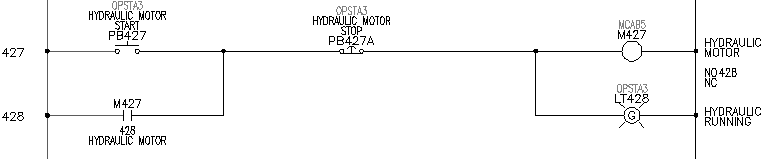
The circuit inserts and updates. Tags automatically update to reflect the new line reference number, and parent/child relationships defined inside of the circuit update accordingly.
- Right-click the M427 coil symbol and select Edit Component.
- In the Insert/Edit Component dialog box, specify:
Description Line 2: MOTOR NO. 2
Click OK.
- In the Update Related Components dialog box, click Yes-Update.
Linking the parent coil to the child contactor
- Open AEGS02.dwg and zoom on the untagged 3-pole motor contact/overloads on line reference 217.
- Right-click the “M” contact and select Edit Component.
The Insert/Edit Child Component displays.
- In the Insert/Edit Child Component dialog box, Component Tag section, click Project.
- In the Complete Project list for Family=”M” dialog box, select M427 HYDRAULIC MOTOR NO. 2 and click OK.
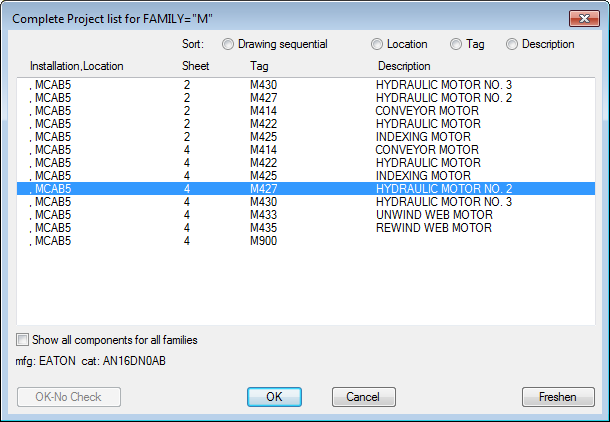
The tag M427 is now displayed in the Component Tag edit box. Notice that the description, cross-reference, and location code boxes have also updated.
- In the Insert/Edit Child Component dialog box, click OK.
- In the Update linked components dialog box, click OK.
The components are now linked. If you go back to drawing AEGS04.dwg and look at the motor starter coil, it shows references to these three child contacts (plus one seal contact around PB427).
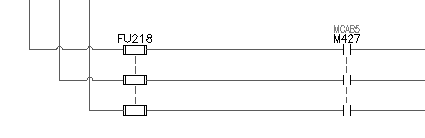
Using the icon menu to add a motor
- Reopen drawing AEGS04.dwg and zoom to the blank area at line references 430-431.
- Repeat the steps for inserting the saved Motor starter circ circuit.
- In the Circuit Scale dialog box, click OK.
- Insert the circuit at line reference 430.
- Right-click the M430 coil symbol, and select Edit Component.
- In the Insert/Edit Component dialog box, specify:
Description Line 2: MOTOR NO. 3
Click OK.
- In the Update related components dialog box, click Yes-Update.
- Open drawing AEGS02.dwg and zoom to the blank area at line references 204-206.
- Repeat the steps for inserting a saved circuit, but this time insert the Motor Circ - DS at motor circuit.
- In the Circuit Scale dialog box, click OK.
- Respond to the prompts as follows:
Specify insertion point:
Position the motor circuit so that the insertion point lands on the left-hand vertical bus at line reference 204, left-click to insert the circuit.

Notice that the fuse, disconnect, and motor automatically retag based on their reference locations.
- Right-click the M child motor contact symbol, and select Edit Component.
- In the Insert/Edit Child Component dialog box, Component Tag section, click Project.
- In the Complete Project list for Family=”M” dialog box, select M430 HYDRAULIC MOTOR NO. 3 and click OK.
The tag M430 is now displayed in the Component Tag edit box. Notice that the description, cross-reference, and location code boxes have also updated.
- In the Insert/Edit Child Component dialog box, click OK.
- In the Update linked components dialog box, click OK.