Specifies color settings using true colors.
COLOR (Command)
Menu: .
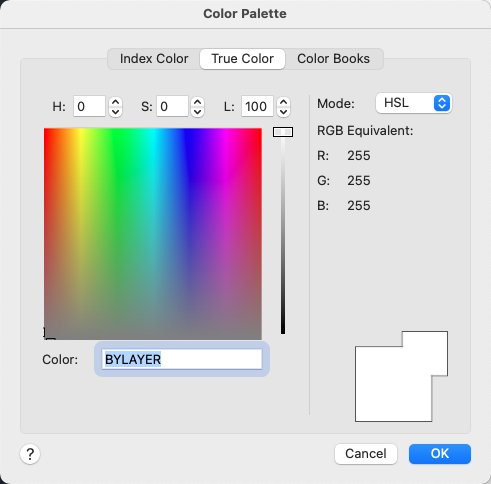
Summary
Specifies color settings using true colors (24-bit color) with either the Hue, Saturation, and Luminance (HSL) color model or the Red, Green, and Blue (RGB) color model. Over sixteen million colors are available when using true color functionality. The options available on the True Color tab are dependent on whether the HSL or RGB color model is specified.
List of Options
The following options are displayed.
HSL Color Model
Specifies the HSL color model for selecting colors.
Hue, saturation, and luminance are properties of colors. By manipulating the values of these properties, you can specify a wide range of colors.
- Hue (H)
-
Specifies the hue of a color. Hues represent a specific wavelength of light within the visible spectrum. To specify a hue, use the color spectrum or specify a value in the Hue box. Adjusting this value affects the RGB value. Valid hue values are from 0 to 360 degrees.
- Saturation (S)
-
Specifies the purity of a color. High saturation causes a color to look more pure while low saturation causes a color to look washed-out. To specify color saturation, use the color spectrum or specify a value in the Saturation box. Adjusting this value affects the RGB value. Valid saturation values are from 0 to 100%.
- Luminance (L)
-
Specifies the brightness of a color. To specify color luminance, use the color slider or specify a value in the Luminance box. Valid luminance values are from 0 to 100%. A value of 0% represents the color black, 100% represents white, and 50% represents the optimal brightness for the color. Adjusting this value also affects the RGB value.
- Color Spectrum
-
Specifies the hue and purity of a color. To specify a hue, move the crosshairs from side to side over the color spectrum. To specify color saturation, move the crosshairs from top to bottom over the color spectrum.
- Color Slider
-
Specifies the brightness of a color. To specify color luminance, adjust the bar on the color slider or specify a value in the Luminance box.
RGB Color Model
Specifies the RGB color model for selecting colors. The options available on the True Color tab are dependent on whether the HSL or RGB color model is specified.
Colors can be broken down into components of red, green, and blue. The values specified for each component represent the intensity of the red, green, and blue components. The combination of these values can be manipulated to create a wide range of colors.
- Red (R)
-
Specifies the red component of a color. Adjust the slider on the color bar or specify a value from 1 to 255 in the Red box. If this value is adjusted, it will be reflected in the HSL color mode values.
- Green (G)
-
Specifies the green component of a color. Adjust the slider on the color bar or specify a value from 1 to 255 in the Green box. If this value is adjusted, it will be reflected in the HSL color mode values.
- Blue (B)
-
Specifies the blue component of a color. Adjust the slider on the color bar or specify a value from 1 to 255 in the Blue box. If this value is adjusted, it will be reflected in the HSL color mode values.
Color
Specifies the RGB color value. This option is updated when changes are made to HSL or RGB options. You can also edit the RGB value directly using the following format: 000,000,000.
True Color Stored as RGB
Indicates the value for each RGB color component.
Old Color Swatch
Displays the previously selected color.
New Color Swatch
Displays the currently selected color.