When you redefine block definitions in your current drawing, both previous and future insertions of the block in the drawing are affected.
There are two methods for redefining a block definition:
- Modify the block definition in the current drawing.
- Modify the block definition in the source drawing and reinsert it into the current drawing.
The method you choose depends on whether you want to make changes in the current drawing only or in a source drawing also.
To Modify a Block Definition in the Current Drawing
- Insert and explode an instance of the original block.
- Modify objects as needed.
- Click
.

- Enter the name of the existing block definition and select the objects.
To Update a Block Definition That Originated from a Drawing File
Block definitions created in your current drawing by inserting a drawing file are not updated automatically when the original drawing is modified. You can insert a block to update a block definition from the drawing file.
- Open the original drawing file, modify as needed, and save the drawing file.
- If the Blocks palette isn't open, click .
- Select to display the blocks in the current drawing.

- Click
 to open the standard file selection dialog box where you can select the drawing file to insert.
to open the standard file selection dialog box where you can select the drawing file to insert.
- Select the drawing file and click Open.
The dialog box displays.
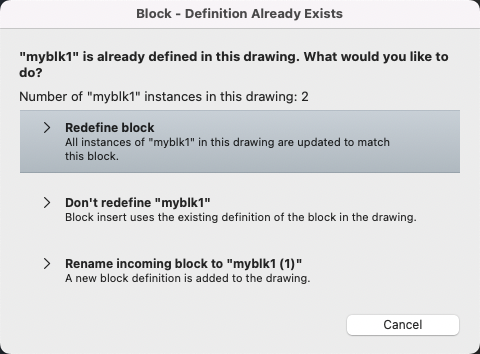
- Click Redefine Block.
- Insert an instance of the block. All instances of the block on the current drawing update.
To Update a Block Definition That Originated from a Library Drawing
- Open the library drawing and use the Block Editor to modify the block as needed, and save.
- If the Blocks palette isn't open, click .
- Click Block Libraries.

- Select the library that you modified previously.
- Select the block you modified, right-click, and select Insert in Drawing.
- In the dialog box, click Redefine Block.
- Insert an instance of the block. All instances of the block on the current drawing update.