Controls the display of geometric constraint types on constraint bars.
CONSTRAINTSETTINGS (Command) Find
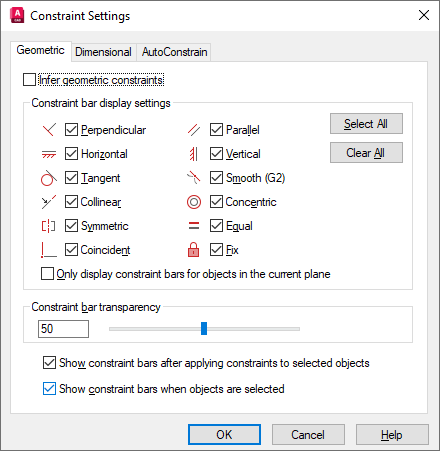
Changes which settings are available on the constraint bar.
List of Options
The following options are displayed.
- Infer Geometric Constraints
-
Infers geometric constraints when creating and editing geometry. (Not available for AutoCAD LT.)
- Constraint Bar Display Settings
-
Controls the display of constraint bars or constraint point markers for objects in the drawing editor.
For example, you can hide the display of constraint bars for Horizontal and Vertical constraints.
- Select All
-
Selects the geometric constraint types.
- Clear All
-
Clears the selected geometric constraint types.
- Only Display Constraint Bars for Object in the Current Plane
-
Displays constraint bars for geometrically constrained objects only on the current plane.
- Constraint Bar Transparency
-
Sets the transparency level of constraint bars in a drawing.
- Show Constraint Bars After Applying Constraints to Selected Objects
-
Displays relevant constraint bars after you apply a constraint manually or when you use the AUTOCONSTRAIN command. (Not available for AutoCAD LT.)
- Temporarily Display Constraint Bars When Objects Are Selected
-
Temporarily displays the constraint bars of the selected objects. (Not available for AutoCAD LT.)