You can modify dimensions with the editing commands and with grip editing.
Grip editing is the quickest and easiest way to modify dimensions. How you edit dimensions depends on whether the dimension is associative.
Modify Associative Dimensions
Associative dimensions stay associated to dimensioned objects when these objects, and the associated geometry are selected and operated on with a single command. For example, if a dimension and its associated geometry are moved, copied, or arrayed in the same command, each dimension remains associated to its respective geometry.
In some circumstances, dimensions are automatically disassociated, including
- If the associated geometric object is erased
- If the associated geometric object undergoes a boolean operation such as UNION or SUBTRACT
- If grip editing is used to stretch a dimension parallel to its dimension line
- If the association to a geometric object is specified using the Apparent Intersection object snap, and the geometric object is moved so that the apparent intersection no longer exists
In other circumstances, a dimension may become partially associated. If a linear dimension is associated with the endpoints of two geometric objects and one of the objects is erased, the remaining association is preserved. The disassociated end of the linear dimension may then be associated with another geometric object using DIMREASSOCIATE.
Modify Non-associative Dimensions
For non-associative dimensions, when you edit dimensioned objects, you must include the relevant dimension definition points in the selection set, or the dimension is not updated. Definition points determine the dimension location. For example, to stretch a dimension, you include the appropriate definition points in the selection set. You can easily include them by turning on grips and selecting the object so that the grips are highlighted.
The definition points for each type of dimension are indicated in the following illustrations. The middle point of the dimension text is a definition point for all dimension types.
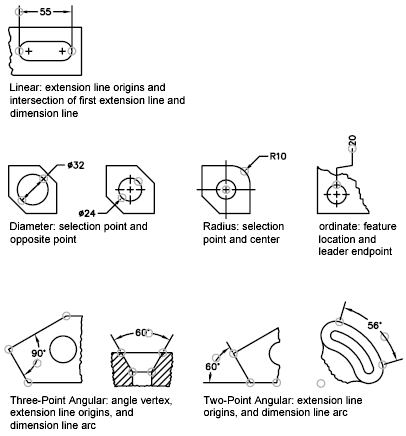
If no angle vertex is shown, definition points are placed at the ends of the lines that form the angle. In the two-line angular example, a definition point is placed at the center point of the dimensioned arc.
Use Dimension Line Grips
Hover over the grip on the endpoint of a dimension line to quickly access the following functionality:
- Stretch. Stretches the extension lines to move the dimension line farther away or closer to the object being dimensioned. Use command line prompts to specify a different base point or copy the dimension line.
- Continue dimension. Invokes the DIMCONTINUE command.
- Baseline dimension. Invokes the DIMBASELINE command.
- Flip arrow. Flips the direction of the dimension arrowhead.
Modify Exploded Dimensions
You can edit exploded dimensions as you would any other objects because an exploded dimension is a collection of separate objects: Lines, 2D solids, and text. Occasionally you may need to explode a dimension to perform operations such as creating a break in a dimension line or extension line. Once a dimension is exploded, you cannot reassociate the dimension into a dimension object.