Change drawings from one AutoCAD drawing type to another.
DWGCONVERT (Command) Find
Displays a list of drawing files that you want to convert. All files to be converted are indicated by a checkmark next to the file name. Right-click in the file display area to display a shortcut menu with several options.
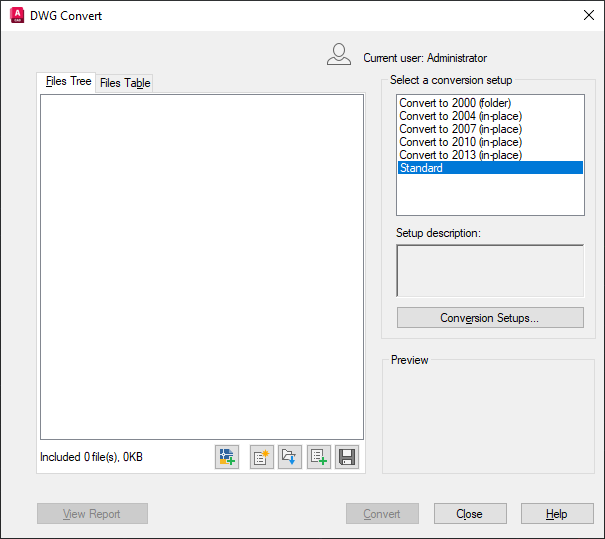
List of Options
The dialog box contains the following options
- Files Tree Tab
-
Displays a list of drawing files selected for conversion. Includes the drawing name and path, current format, and conversion status. You can add drawing files by clicking the Add button or by dragging a file. You can sort the order of the drawings by clicking a column heading.
- Files Table Tab
-
Displays the list of drawing files to be converted in a table format. By default, all files associated with the drawing (such as related external references) are listed.
- Add File Button
-
Opens a standard file selection dialog box, in which you can select drawing files to add to the conversion list. This button is available on both the Files Tree tab and the Files Table tab.
- New List Button
-
Clears the list of all drawings so you can select a new list of drawings for conversion. If the list has changed, you are prompted to save the current list.
- Open List Button
-
Opens a standard file selection dialog box, in which you can select a batch convert list file (BCL file), and then click Open to open the file.
- Append List Button
-
Opens a standard file selection dialog box, in which you can select a batch convert list file (BCL file) to append to an existing list of drawings in the conversion list.
- Save List Button
-
Opens a standard file selection dialog box. Select a batch convert list file (BCL file), or enter a new file name.
- Select a Conversion Setup group
-
Lists previously saved conversion setups. The default conversion setup is named Standard. Click to select a different conversion setup, if multiple setups are present. To create a new conversion setup or to modify an existing one in the list, click Conversion Setups. Right-click to display a shortcut menu with several options.
- Preview group
-
Displays a thumbnail image of a drawing that is currently shown in the list of drawings to convert.
If a conversion setup has been given a description when it was created or when modified, the description will appear in the Setup Description field. Click the Conversion Setups button to access the Conversion Setups dialog box.