- Select the table by clicking once anywhere on the table.
- Select the cells you want to redefine.
- To select a single cell, click once on the cell.
- To select multiple cells, draw a selection window.
- To select a row, click once on the row number.
- To select a column, click once on the column letter.
- If the Properties Inspector isn't open, click
- On the Properties Inspector, click Border Style.
The Cell Border Properties dialog box displays.
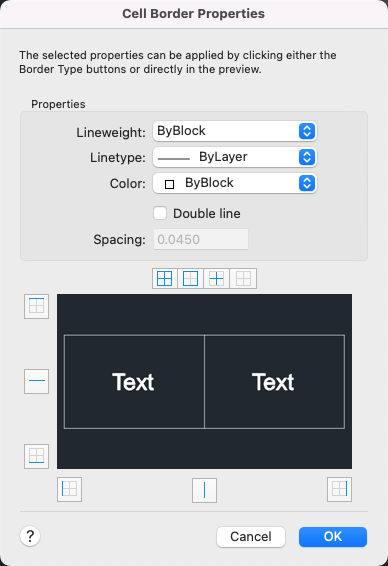
- In the Cell Border Properties dialog box, select a lineweight, linetype and color. To specify a double line border, select Double Line.
Use BYBLOCK to set the border properties to match the settings in the table style.
- Click one of the border type buttons to specify which borders of the cell to modify.
- Click OK.
- Press Esc to remove the cell selection.