Locates, inserts, names, and defines the parameters and details of attached images.
IMAGEATTACH (Command)
Menu: .
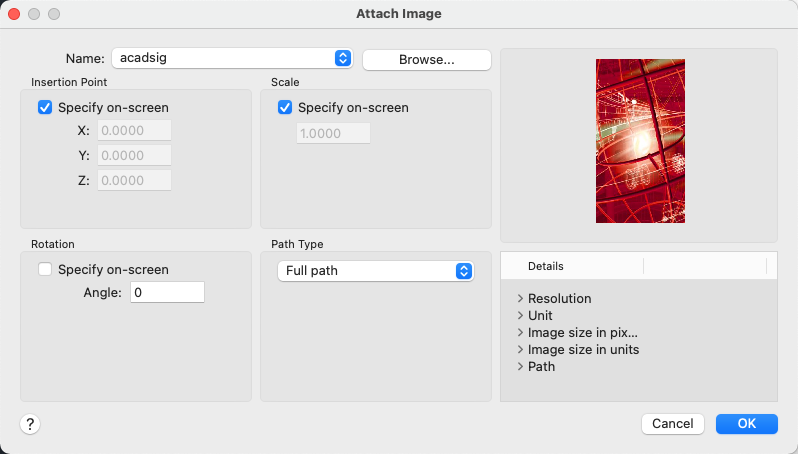
List of Options
The following options are displayed.
Name
Identifies the image you have selected to attach.
Browse
Opens the Select Reference File dialog (a standard file selection dialog box).
Preview
Displays the image that you have selected to attach.
Insertion Point
Specifies the insertion point for the selected image file. Specify On-Screen is the default. The default insertion point is 0,0,0.
- Specify On-Screen
-
Directs input at the Command prompt or the pointing device. If Specify On-Screen is cleared, enter the insertion point in X, Y, and Z.
- X
-
Sets the X coordinate value.
- Y
-
Sets the Y coordinate value.
- Z
-
Sets the Z coordinate value.
Scale
Specifies the scale factor of the selected image.
If INSUNITS is set to “unitless” or if the image does not contain resolution information, the scale factor becomes the image width in AutoCAD units. If INSUNITS has a value such as millimeters, centimeters, inches, or feet, and the image has resolution information, the scale factor is applied after the true width of the image in AutoCAD units is determined.
- Specify On-Screen
-
Allows you to input at the Command prompt or the pointing device. If Specify On-Screen is cleared, enter a value for the scale factor. The default scale factor is 1.
- Scale Factor Field
-
Enter a value for the scale factor. The default scale factor is 1.
Rotation
Specifies the rotation angle of the selected image.
- Specify On-Screen
-
If Specify On-Screen is selected, you may wait until you exit the dialog box to rotate the object with your pointing device or enter a rotation angle value at the Command prompt.
- Angle
-
If Specify On-Screen is cleared, enter the rotation angle value in the dialog box. The default rotation angle is 0.
Path Type
Select the full (absolute) path, the relative path to the image file, or No Path, the name of the image file (the image file must be located in the same folder as the current drawing file).
Details
Displays details about the selected image file.
- Resolution
-
Displays the number of horizontal and vertical pixels per the current unit measurement in AutoCAD 2024.
- Unit
-
Displays the current AutoCAD 2024 unit.
- Image Size in Pixels
-
Displays the width and height of the raster image measured in pixels.
- Image Size in Units
-
Displays the width and height of the raster image measured in AutoCAD 2024 units.
- Path
-
- Found In. Displays the path where the image file is located.
- Saved Path. Displays the path that is saved with the drawing when the image file is attached. The path is dependent upon the Path Type setting.