The model parameters of a parametric part define the default part size of the model and act as placeholders for the actual part sizes that you define later. In turn, the size parameters of the part define the actual part sizes. There is a direct connection between the model parameters and the size parameters. When you add a model parameter to the part model, the software adds a corresponding size parameter as well.
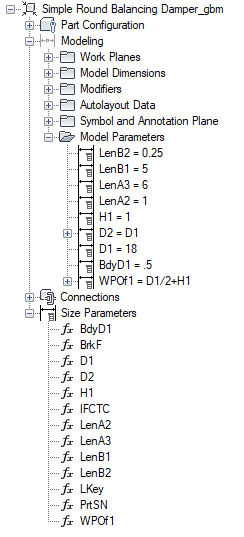
Model and size parameters of a round damper
You define the part sizes of a parametric part by specifying values for the size parameters in the Size Parameters dialog box.
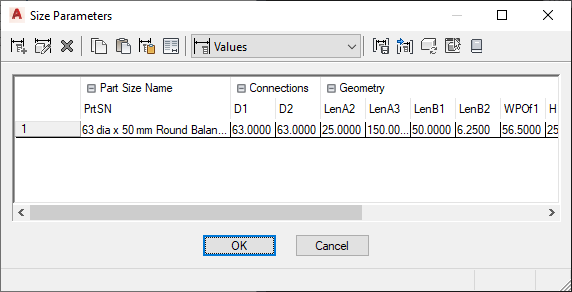
Size parameters of a round damper
The Size Parameters dialog box has 3 modes:
- Parameter Configuration. You use this mode to view and change the attributes of parameters, such as the description, type of data storage, type of data, units, and visibility. The type of data storage determines whether the parameter values are stored as a list, a table, a constant, or a calculation. Note: When you add a model parameter, its corresponding size parameter has several attributes that cannot be changed, such as the data type, units, and context.
- Values. You use this mode to view and change the values of parameters when they are stored as lists, tables, and constants. You define multiple part sizes by entering multiple values for the size parameters. You can enter the values manually or copy and paste them from another part open in Content Builder, from a part open in Catalog Editor, or from a spreadsheet. For connector parameters, you can also insert the corresponding sizes for the segments used by default during layout.
- Calculations. You use this mode to view and change the calculation formulas of parameters, such as the formula for defining part size names or the formula of a custom parameter. You cannot change the formulas of parameters defined in the model in the Size Parameters dialog box; use the Model Parameters dialog box instead, as shown in Adding Dimensions to a Parametric Fitting.
Size Parameters for Conduit
The Size Parameters dialog box for conduit content has been updated to include separate dimensions for outside (nominal) diameter (ND1, ND2) and material (Mat), as shown next. In previous releases, only actual diameter (D1, D2), was available in Content Builder.
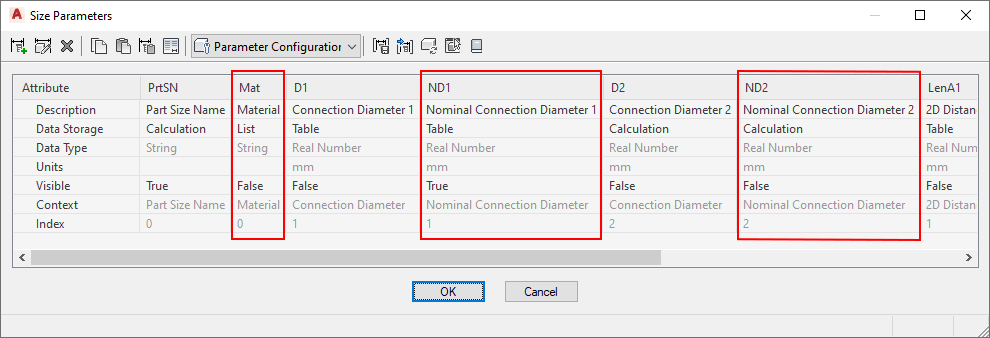
Size Parameters dialog box for conduit content
Non-Graphical Parameters
In the Parameter Configuration mode of the Size Parameters dialog box, you can also add non-graphical parameters to the part family. For example, you might want to add information about materials or manufacturers.
You can add non-graphical parameters in 2 ways:
- You can select from a list of optional, predefined parameters, such as Material or Part Source URL. The predefined parameters that are available depend on the part type and the existing parameters defined in your custom part family.
- You can add custom parameters. For these parameters, you can define all of the parameter attributes.
Using non-graphical parameters to store additional part information can help you to identify the parts in your drawings during the design process. It can also enhance the schedules in your construction documents.