Use this procedure to validate a parametric MvPart, save the part family, and preview individual part sizes.
To validate a parametric MvPart
To save a parametric MvPart
To preview a parametric MvPart
- On the Content Builder toolbar, click
 .
. Upon successful completion of these procedures, the part is validated and the status bar is updated with the traffic light displayed green.

If you have errors in your model, the traffic light is red and a dialog box is displayed listing the errors. Review the errors, make necessary modifications and repeat this step until validation is successful.
 Note: Warnings in the Part Family Validation Results dialog box do not make the part invalid.
Note: Warnings in the Part Family Validation Results dialog box do not make the part invalid.Once validation is successful, you can save the parametric MvPart.
- On the toolbar, click
 .
. - Specify whether to make the part available in the catalog:
- Click Yes to make the part available to users.
- Click No to keep the part hidden.
Note: This prompt toggles the Hide Part option in the Options dialog box in Content Builder.The part is saved in the specified catalog location.
- To preview each part size, in the part browser, right-click Size Parameters and click Edit Values.
The Size Parameters dialog box is displayed.
- Click a row in the table to select the default part size.
- Click
 .
. The Parametric Object Viewer is displayed.
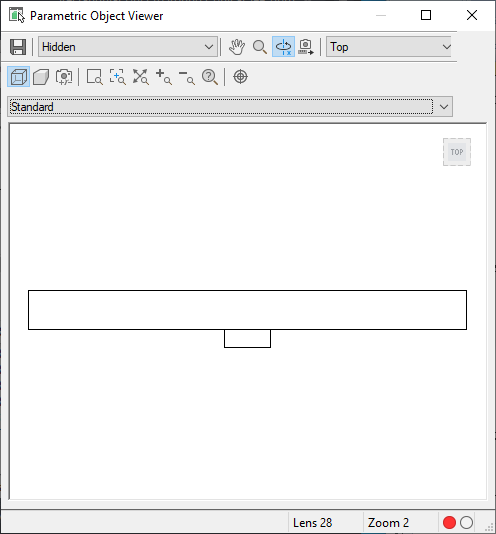
Parametric Object Viewer dialog box
- Select a different view from the list, or click
 to view the model using 3D orbit navigation.
to view the model using 3D orbit navigation. - In the Parametric Object Viewer, select a point on the circle, and drag the cursor along the circumference of the circle to inspect the 3D model dynamically from various viewpoints.
- With the Parametric Object Viewer open, select a different part size in the Size Parameters dialog box.
The part size is displayed in the viewer.
- Inspect the model from various viewpoints to verify that the model appears sound.
If your inspection reveals problems, such as segments that join improperly, make the necessary modifications, and inspect the part sizes again. Repeating this process until all part sizes appear sound.
- Click
 to close the Parametric Object Viewer.
to close the Parametric Object Viewer.