Each part size of a part family represents a real-world building systems part, such as a piece of equipment. For each part size, you must create a 3D model block to represent the part size as it would look in the real world. All model blocks must be created using AutoCAD® solids in order to support automatic generation of view blocks, as well as rendering, shading, and hiding in 3D model views. Each 3D model block must be saved in an AutoCAD drawing file. You can save one or more model blocks in the same drawing file.
You should create the model block based on the standard AutoCAD UCS orientation to ensure that the individual view blocks generated by Content Builder are correct. Using the SW isometric view, create the model block at an insertion point of 0,0,0 in the world coordinate system (WCS). This ensures that each view block generated aligns to the respective side of the model block as follows:
| The… | aligns with the… | in the… |
|---|---|---|
| top view block | top side of the model block | XY plane. |
| bottom view block | bottom side of the model block | XY plane. |
| front view block | front side of the model block | XZ plane. |
| back view block | back side of the model block | XZ plane. |
| left view block | left side of the model block | YZ plane. |
| right view block | right side of the model block | YZ plane. |
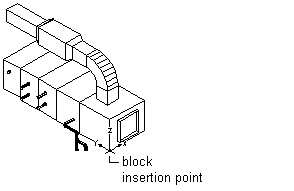
Sample 3D model block of an air handling unit