You can use pipe snaps to connect a new run anywhere along an existing pipe segment or fitting. The fittings that are automatically inserted between the existing pipe and the new pipe are configured in the routing preference and pipe layout preference.
To connect a new pipe segment to an existing segment
To start along a pipe
To end a run on an existing pipe
- Turn on the AutoCAD MEP 2024 toolset pipe snaps (optionally).
- Add pipe, as explained in Creating a Piping System.
- To start a new run from the end of a segment, move the cursor over the end of the existing pipe segment to display the pipe end connector snap.

- Click the pipe end connector to specify the start point of the new run.
The routing preference, size, and system for the new run match the existing pipe.
- On the Properties palette, under Routing Options, specify a layout method.
- To use a different size for the new run, specify a new nominal size under Dimensions. Attention: The available sizes include those common to all of the pipes and fittings specified in selected routing preference. This ensures that you select a pipe size that matches fittings of the same size. (The sizes are also grouped according to the size ranges defined in the routing preference.) If a size is not available, select a different routing preference, or modify the parts in the size range of the current routing preference.
If you use a different size for the new run, a transition fitting is inserted to connect the new pipe to the existing pipe.
- Continue specifying points to lay out the run. Tip: You can also use the add grips to start a pipe run from a pipe end.
- To start a run at a point along a pipe segment, move the cursor over the existing pipe segment to display the pipe curve connector snap.
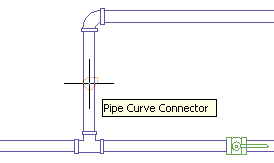
- Click the pipe curve connector to specify the start point for the new run.
Based on the connection type configured in the pipe layout preference, a takeoff or tee is inserted.
- Continue specifying points to lay out the run.
- Move the cursor over the existing pipe segment to display the pipe curve connector or pipe end connector.
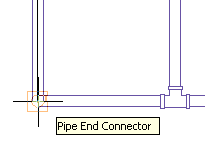
- Click the pipe curve or pipe end connector to specify the endpoint of the run and connect to the existing segment.
Based on the connection type configured in the pipe layout preference, a takeoff or tee is inserted.
If you try to connect pipes on different elevations, AutoCAD MEP 2024 toolset creates one or more routing solutions you can preview and use to automatically connect the pipes.