Use this procedure to add dimensions to specify the lengths and widths of the diffuser faces, the height of the transition, and the height of the lip that lies in the ceiling grid.
- In the part browser, expand Modifiers, right-click each modifier, and click Visible.
This turns off the display of the modifiers in the modeling area to assist you in adding dimensions to the profiles.
- To add a dimension for the width of the top face, in the part browser, right-click XY Plane and click Add Dimension
 Distance. Note: For constant parameter values, you can define a constant dimension, or choose not to add a dimension and use the default value based on the actual size of the geometry. When no dimensions are added, the parameter and its value are not displayed during part size selection.
Distance. Note: For constant parameter values, you can define a constant dimension, or choose not to add a dimension and use the default value based on the actual size of the geometry. When no dimensions are added, the parameter and its value are not displayed during part size selection. - In the modeling area, select the upper-left and lower-right sides of the top face, and specify a location to place the dimension.
A length dimension (LenA1) is placed in the model and is added to Model Parameters in the part browser. The value of LenA1 is a default value based on the geometry distance of the feature, and it can be changed.
- To add a dimension for the length of the top face, in the part browser, right-click XY Plane, and click Add Dimension
 Perpendicular Distance.
Perpendicular Distance. - In the modeling area, select the lower-left and upper-right sides of the top face for the geometry, and select the upper-left edge of the top face for the relative line. Specify a location to place the dimension, and select the top and right corners to specify the dimension value.
A length dimension (LenA2) is placed in the model and is added to Model Parameters in the part browser. The value of LenA2 is a default value based on the geometry distance of the feature, and it can be changed.
- Repeat steps 2 through 5 to add width and depth dimensions to the bottom face.
Length dimensions (LenA3, LenA4) are placed in the model and are added to Model Parameters in the part browser. The values of LenA3 and LenA4 are default values based on the geometry distance of the features, and they can be changed.
- In the part browser, right-click each of the extrusions and click Visible.
The flex duct connector extrusion modifier and the lip extrusion modifier are both displayed in the modeling area.
- To define the length of the flex duct connector, in the part browser, right-click Model Dimensions and click Add Distance.
- In the modeling area, select the flex duct connector extrusion modifier feature, and specify a location to place the dimension.
A length dimension (LenB1) is placed in the model and is added to Model Parameters in the part browser. The value of LenB1 is a default value based on the height distance of the feature, and it can be changed.
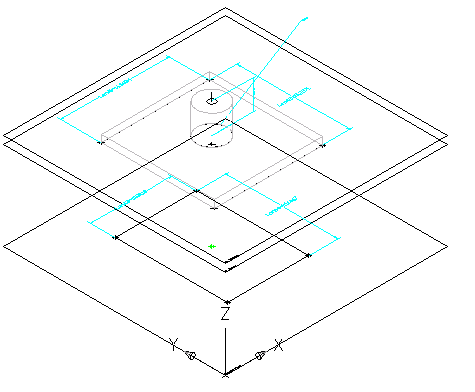
- To specify a constant height for the length of the flex duct connector, in the part browser, expand Model Parameters, right-click LenB1, and click Edit.
The Model Parameters dialog box is displayed.
- Double-click the Equation value for LenB1, enter 4" (102 mm), and then click Close.
- To specify the height of the lip, in the part browser, right-click Model Parameters, right-click WPOf2, and click Edit.
The Model Parameters dialog box is displayed.
Note: Creating a modifier with a plane termination type enables you to use the distance between work planes as the defined length of the modifier feature. In this procedure, you use the distance between the work planes you created when adding the lip as the height dimension for the lip. - Verify that the Equation value for WPOf2 is 1" (25 mm).
If you need to change the value, double-click Equation for WPOf2, and enter a number to change the value.
- Click Close.