A device conversion script in a CCF file contains the following information:
- values for device style settings
- references to drawings that contain AutoCAD® blocks
The software uses both the script and the blocks to create the device styles and their associated views.
If you are creating a set of device styles using the blocks in your existing block libraries, you need to create a conversion script. If you are customizing a set of existing device styles, you already have a script as a result of the conversion of the existing styles to their individual components, and you can modify that script instead.
To create a device conversion script
- Click



 .
.
- In the Batch Convert Devices dialog box, under Conversion Script File, click Create.
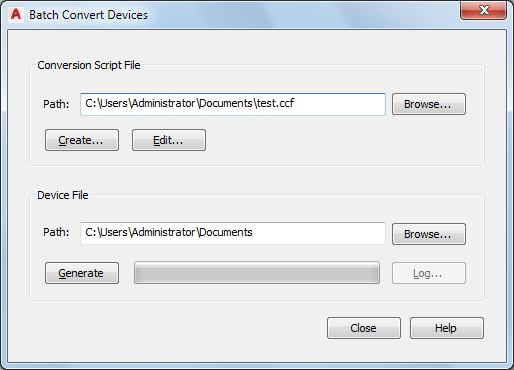
- In the Device Conversion Script dialog box, under Convert, specify the file or files that contain the blocks to convert to device styles:
If you want to… then… convert the blocks in a single drawing click Drawing, click Browse, select the drawing, and click Open. convert the blocks in all drawings in a folder click Folder, click Browse, select the folder, and click OK. - Under Conversion Template, for Path specify the conversion template (Custom Content Template or CCT file) to use to create the conversion script: Note: The conversion template is the mechanism by which you specify default values for the settings in the conversion script that you create. Once the script is created, you can customize the settings as needed.
If you want to… then… create a template click Create. In the Open File box, specify the location for the new template, and, for File name, enter its name. Click Save. In the Conversion Template dialog box, specify the values of the template settings. Click Close to return to the Device Conversion Script dialog box. use an existing template click Browse. In the Open File box, select the existing template, and click Open. Note: To make changes to the template prior to using it, click Edit. In the Conversion Template dialog box, modify the values of the template settings. Click Close to return to the Device Conversion Script dialog box.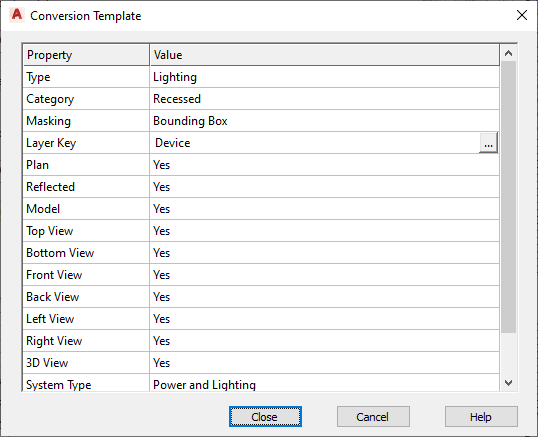
- In the Device Conversion Script dialog box, under Conversion Script, click Browse, and specify the location of the CCF file to create for this conversion script:
If you want to… then… create a new conversion script in the Select File dialog box, specify the location for the new script, enter a name, and click Save. overwrite the contents of an existing script in the Select File box, select the existing script, click Save, and then click Yes to confirm that the contents of the script can be overwritten. - Click Generate.
- After the script is created, click Close to return to the Batch Convert Devices dialog box to create the device styles.