- Select the mechanical equipment to modify.
- Click

 .
.
- In the Multi-view Part Modify dialog box, on the Part tab, under All Installed MvParts, specify a part. Expand subfolders as needed.
- Specify a part size for Part Size Name. Note: The part size name list displays the available part sizes in the range of the current part. If the part size is not available, proceed to the next step to specify filters and ranges.
- On the Part Filter tab, under Connections, for Nominal Connection, select a size range (such as in this format: 4-72). To filter the number of sizes available for viewing, for Display, enter a number within the allowable range.

Shows Display filter
- Under the part graphic, click
 or
or  to step through the available part size names in the selected range. Select a size for Part Size Name.
to step through the available part size names in the selected range. Select a size for Part Size Name. 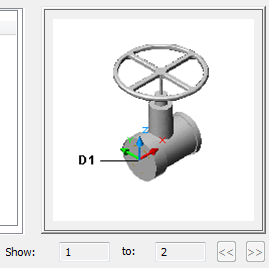
Shows MvPart graphic with Show
- Specify an elevation. Note: When changing the elevation for an MvPart that is connected to other objects, the objects remain connected and are placed at the new elevation.
- Click the Flow tab. For outlet devices, modify the airflow value for Flow. For supply devices, modify the airflow value for each connector.