You can draw a pipe run that is offset a specific distance from existing geometry, such as a wall, in a referenced drawing. The geometry can be AutoCAD lines or blocks, AutoCAD MEP 2024 toolset building objects, or AutoCAD MEP 2024 toolset objects, and the geometry can exist in a reference drawing. You can select points on the geometry using snaps.
lines or blocks, AutoCAD MEP 2024 toolset building objects, or AutoCAD MEP 2024 toolset objects, and the geometry can exist in a reference drawing. You can select points on the geometry using snaps.
To draw an offset pipe run
- Add pipe, as explained in Creating a Piping System.
- On the Properties palette, under Placement
 Justification, specify the horizontal and vertical offsets as follows:
Justification, specify the horizontal and vertical offsets as follows:
If you want to then offset the new run at a horizontal distance (X or Y direction) from the geometry, with the geometry and pipe run at the same elevation set a value for Horizontal offset. To offset the new run in a positive X or Y direction from the existing geometry, enter a positive value. To offset in a negative X or Y direction, enter a negative value. offset the new run at a vertical distance from the geometry, with both having the same X-Y dimensions at different elevations set a value for Vertical offset. To offset the new run in a positive Z direction from the geometry, enter a positive value. To offset in a negative Z direction, enter a negative value. - In the drawing, select a point on the geometry.
You can use object or AutoCAD MEP 2024 toolset snaps to select points on the geometry.
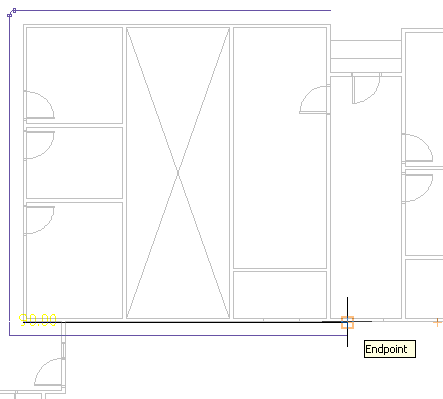
- Continue selecting points along the geometry.
To turn off the offset at any point, specify 0 for Horizontal Offset or Vertical Offset, and continue laying out the run.