You can modify the length of cable tray and conduit segments using Lengthen grips ( ![]() ). Because the grips constrain a segment to its current angle, they are particularly useful for modifying the lengths of runs you have already placed.
). Because the grips constrain a segment to its current angle, they are particularly useful for modifying the lengths of runs you have already placed.
When you use the Lengthen grip on an end connected to another object, you must specify whether you want AutoCAD MEP 2024 toolset to maintain connectivity between the objects when you modify the length.

Cable tray segments with activated grips
To modify the length of a cable tray or conduit segment
- Select the segment.
- Select the Lengthen grip on the end you want to modify.
- If the segment is connected to an object on the end you selected, specify whether and how to maintain connectivity:
If you want to... then... maintain connectivity by adjusting only fittings and segments, and retain the current locations of parts proceed to the next step. maintain connectivity by adjusting all objects, including parts press Ctrl. break connectivity press Ctrl twice. - Specify the segment length:
If you want to... then... specify the new total length press Tab to activate the input field for specifying the resulting dimension, and enter the new length. Press Enter. specify the difference between the current length and new length Drag the cursor to begin lengthening or shortening the segment, and enter the change in length in the input field that is active by default. Press Enter. specify a new endpoint drag the grip to the endpoint, and click to specify the point. Note: To use the dimension input fields, both dynamic input ( on the application status bar) and the Dimension Input drafting setting must be enabled. They are enabled by default. If you have disabled them, you can specify the new length by selecting a stretch point in the drawing or entering one in the command window.
on the application status bar) and the Dimension Input drafting setting must be enabled. They are enabled by default. If you have disabled them, you can specify the new length by selecting a stretch point in the drawing or entering one in the command window.
The following example illustrates how to modify the length of a conduit segment. A horizontal conduit segment is stretched to the right. Because the modification occurs in the moveable MvParts editing mode, connected objects including parts are adjusted to maintain their connectivity. More specifically, the vertical conduit, connected fittings, and the transformer are moved.
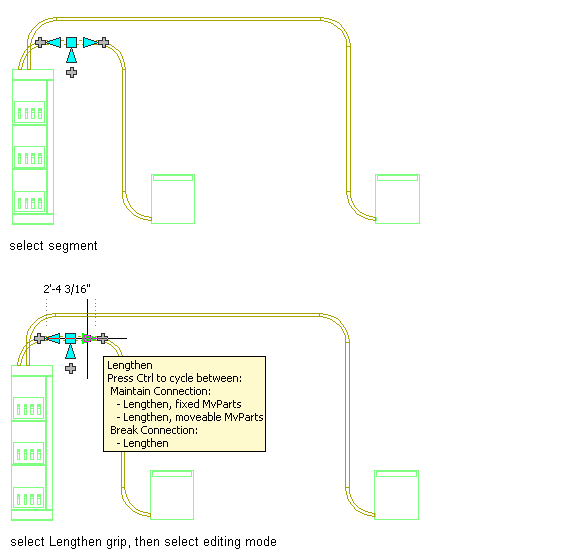
Lengthening conduit

