Use this procedure to add dimensions to specify the height and diameter of the tank body, and the length for the tap of the tank.
Tip: To avoid distortion of the model, add the overall model dimensions first, and then add the individual dimensions for the geometry.
- To add the height dimension of the tank body, in the part browser, right-click Model Dimensions and click Add Distance. Note: For constant parameter values, you can define a constant dimension, or choose not to add a dimension and use the default value based on the actual size of the geometry. When no dimensions are added, the parameter and its value are not displayed during part size selection.
- In the modeling area, select the body modifier and specify a location to place the dimension.
A length dimension (LenB1) is placed in the model and is added to Model Parameters in the part browser. The value of LenB1 is the height of the extrusion that represents the tank body, and it can be changed.
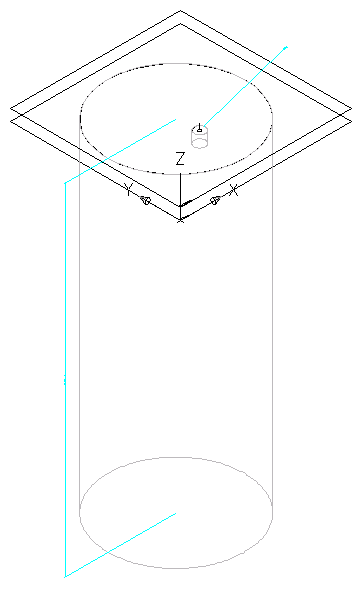
- To specify the actual length of the tap, in the part browser, expand Model Parameters, right-click WPOf1, and click Edit.
The Model Parameters dialog box is displayed.
Note: Creating a modifier with a plane termination type enables you to use the distance between work planes as the defined length of the modifier feature. In this procedure, you use the distance between the work planes you created to locate the tap as the tap length dimension. - Verify that the Equation value for WPOf1 is 2" (51 mm), and then click Close.
If you need to change the value, double-click the value, and enter a different number.