When a Trace is open, you'll see the Trace toolbar at the top of the Trace environment. Click Settings on the left of the toolbar to open the Settings drop-down menu, where you can modify Trace and Markup visual operating settings.
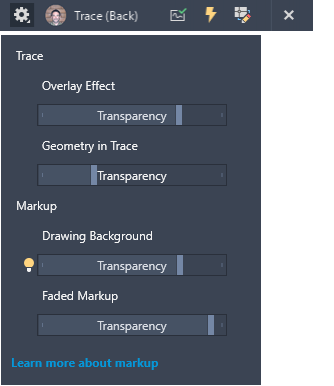
Overlay Effect. Controls opaqueness of the tracing paper overlay. The lower the number, the more transparent the tracing paper is. The Overlay Effect slider modifies the TRACEPAPERCTL system variable.
Geometry in Trace. Controls the amount of fading of the trace geometry in the background. When TRACEFRONT is on, geometry in the drawing is affected. When TRACEBACK is on, geometry in the trace is affected. The Geometry in Trace slider modifies the TRACEFADECTL system variable.
Drawing Background. When a digital markup is active, controls the transparency of the imported markup that is laid over the drawing. The higher the number, the more transparent the overlay. The Drawing Background slider modifies the MARKUPPAPERTRANSPARENCY system variable.
Faded Markup. When a digital markup is active, Controls the transparency of faded markups. The lower the number, the more visible the markup is. The Faded Markup slider modifies the TRACEMARKUPFADECTL system variable.