The options in the AutoCAD Raster Design Options dialog box control the major settings for AutoCAD Raster Design toolset, such as image paths, and the default correlation information for new images. These settings affect the entire drawing and all images that are inserted into the drawing.
To access the AutoCAD Raster Design Options dialog box
- On the ribbon, click
Raster Tools tab
 Insert & Write panel
Insert & Write panel  Dialog box launcher (
Dialog box launcher ( ).
).
- At the Command prompt, enter iOptions.
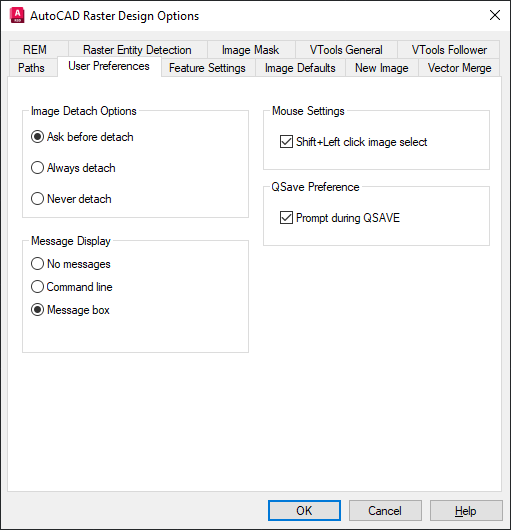
The AutoCAD Raster Design Options dialog box has the following tabs. For more information about any of these settings, click the tab, then click Help.
- Paths sets the path for correlation files and the AutoPaste feature.
- User Preferences controls image detachment, message display options, and the mouse settings. This tab also allows you to set default Startup options.
- Feature Settings sets the option to save a thumbnail with your image. This tab also controls locking settings, Remove Under settings, and the rub/crop line width.
- Image Defaults sets the default correlation data for an image: insertion point, scale, rotation, density, and vertical units. These values are used if correlation data is not supplied with an image.
- New Image sets the default values for the creation of a new image, including image properties and default color type.
- Vector Merge sets the default behavior for future vector merge operations, including expanding an image and respecting the display order.
- REM sets the default properties for REM Objects, including clipboard settings and REM Object color.
- Raster Entity Detection sets the default values for detecting various types of raster geometry using either single-pick or multi-pick methods.
- Image Mask sets the default property values for future image masks, including turning the mask on and off, showing how the mask affects the images in the drawing, and defining the mask boundary.
- VTools General sets the default options for most of the vectorization tools. In the vector separation table here you can assign layers and polyline widths based on the width of the raster being traced.
- VTools Follower sets the default options for the follower tools. These tools can follow raster contours or polylines and vectorize them using a semi-automatic process.