AutoCAD Raster Design toolset provides more than a dozen toolbars that you can use to access commands quickly while you work.
These are the toolbars of the AutoCAD Raster Design toolset:
- AutoCAD Raster Design Toolbar
- Raster Entity Manipulation Toolbar
- Raster Design Quick Bar
The
AutoCAD Raster Design Toolbar is the largest one, and includes several flyouts that can be displayed as separate toolbars.
Note: By default, all toolbars are hidden. At the Command prompt, enter
menubar and then enter
1 to display the menu bar. With the menu bar displayed, click Tools menu  Toolbars
Toolbars  AUTOCADRASTERDESIGN and then choose the toolbar to display.
AUTOCADRASTERDESIGN and then choose the toolbar to display.
 Toolbars
Toolbars  AUTOCADRASTERDESIGN and then choose the toolbar to display.
AUTOCADRASTERDESIGN and then choose the toolbar to display.
When you pass the cursor over a toolbar button, a tooltip shows the name and a description of the tool along with the equivalent command name. While the tooltip is displayed, press F1 to open help and learn more about the tool.
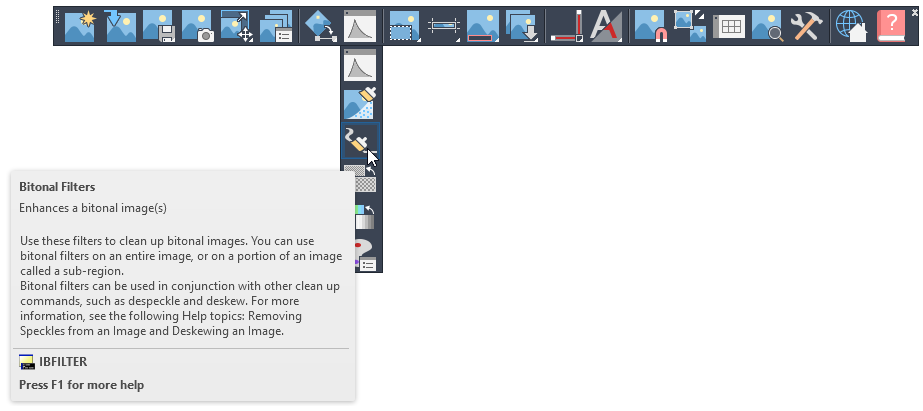
To display a menu of all available toolbars, right-click over a visible AutoCAD Raster Design toolbar. You can then display any other toolbar listed on the shortcut menu.
