In this exercise you use the Invert and Mirror utilities to improve the readability of a raster image.
- Invert reverses the light and dark shades of an image.
- Mirror reverses an image in which the text and line work are backwards.
Related Exercises
Before doing this exercise, ensure that AutoCAD Raster Design toolset options are set as described in the exercise Exercise A1: Setting AutoCAD Raster Design Toolset Options.
Exercise
Open the drawing file for this exercise
- In the
..\Program Files\Autodesk\ApplicationPlugins\RasterDesign2024.Bundle\Contents\Tutorials\Tutorial2 folder, open the drawing file
Scanned_02.dwg.
Depending on whether your AutoCAD background color is light or dark, the image has a contrasting background, indicating it was scanned from a blueprint. Invert changes this so the image background is the same as the AutoCAD background.
Invert the image
- On the ribbon, click
Raster Tools tab
 Edit panel
Edit panel  Cleanup drop-down menu
Cleanup drop-down menu  Invert
Invert
 .
.
Reverse the image
- Zoom in so that you can clearly see the text in the drawing. Note that the entire drawing is upside down.
- On the ribbon, click
Raster Tools tab
 Edit panel
Edit panel  Cleanup drop-down menu
Cleanup drop-down menu  Mirror
Mirror
 .
.
- In the Mirror dialog box, select
Top To Bottom and click
OK.
Selecting the appropriate axis properly can help avoid unnecessary rotations after performing the mirror.
After mirroring, the title block is at the bottom of the image, which is its correct location.
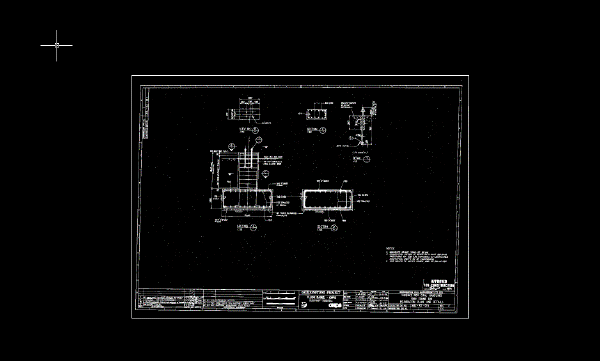
- Close the drawing, without saving changes.