Autodesk Vault provides a stand-alone application that you can use to manage project files and users. The Autodesk Vault client window, shown in figure 10, uses a table to show project files and data about these files.
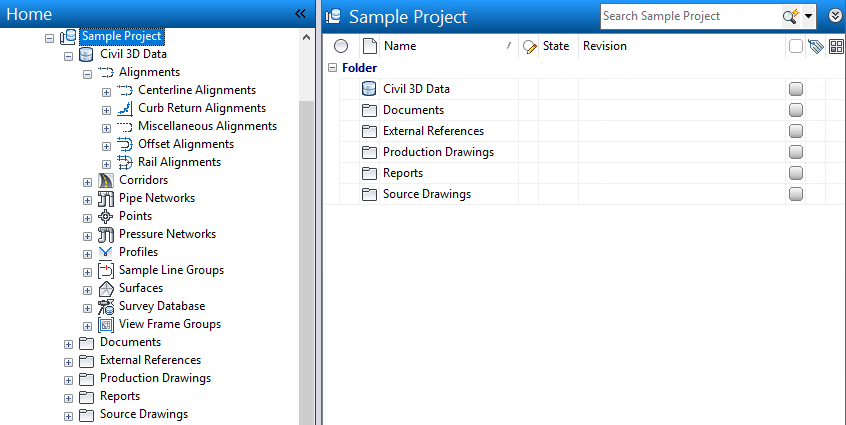
Figure 10: Autodesk Vault window
In the tool window, you can see all project files, including system files.
The window also lists all drawings where the selected file is used as a reference and displays DWF™ versions of the drawing files, so you can quickly find the version you need.
You can use the Autodesk Vault client to conduct many administrative activities. An Autodesk Vault administrator can delete unwanted files, set up working folders, and manage file access for individual users or groups, as described in User Access Controls.
Using the Vault client, you can restore a previous version of a file without restoring the entire project. If you need to create a new drawing using an existing drawing as the basis, use the Copy Design option in the Vault client to do this without opening the source drawing.
Project Labeling
Using the Autodesk Vault client, you can also label project milestones for easy identification. Firms often need to submit deliverables to a client at certain levels of completion, such as 30%, 50%, and 75% completion intervals. For a 30% complete submittal, you can label all drawings in a project 30%. When you create this new label, it is assigned to the most recently checked-in version of every file in the project and all reference files. If, at a later time, you need to restore the 30% completion project files, you can easily restore the project to this milestone by simply restoring the 30% label, instead of doing it drawing by drawing.
Pack and Go
Another helpful administrative task using the Vault client is Pack and Go, in which a label and all of its referenced files are combined into a single package and sent to either a folder outside the vault or an e-mail address. All files referenced by a selected label are automatically included in the package unless otherwise specified.
Use Pack and Go functionality to do the following:
- Archive a file structure.
- Copy a complete set of files, retaining links to referenced files.
- Isolate a group of files for design experimentation.
- Send a data set to e-mail recipients, such as subcontractors or clients.
Because Autodesk Vault allows you to store every file related to your project, such as Word documents, e-mails, and spreadsheets, you should also use the Vault client to manage files that are not Autodesk Civil 3D drawings.
It is not recommended that you use the Vault client on a regular basis to check in or check out drawings with Autodesk Civil 3D data. In rare cases when these drawings do need to be managed—for instance, if files are lost when checked out of a project—an administrator can force a check-in of the files through the Autodesk Vault client