Data shortcuts provide complete reference copies of objects that you can insert into one or more other drawings.
If you are unsure about your need for Autodesk Vault, start with data shortcuts. If you decide to introduce Vault later in the process, you can import your data shortcut projects into Vault. In the process, data shortcuts are automatically converted to Vault references (for supported object types).
Data shortcuts can be created only for surfaces, alignments, profiles, corridors, pipe networks, pressure networks, and view frame groups. They provide reference links between drawings without the use of a database. When you create data shortcuts from a drawing, they appear on the Data Shortcuts node of the Prospector tree. From this location, you can insert a reference object into another open drawing by right-clicking its shortcut, or by dragging and dropping the shortcut into the current drawing.
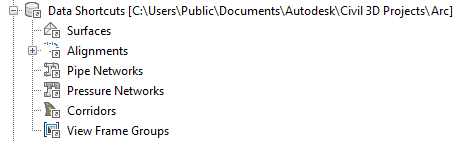
Figure 3: Shortcuts as they appear on the Prospector tree
Objects in the consumer drawing can access the geometry of the reference object in the data shortcut. This geometry can be modified only in the source drawing. However, display styles and labels for the reference object can be modified in the consumer drawing.
The working folder represents a single work environment, including the complete set of related drawings and data shortcuts for one or more engineering projects. The Data Shortcuts node on the Prospector tree displays only the shortcuts from the current working folder. Each shortcut is defined in a small XML file, stored in the _Shortcuts folder of the working folder. Most users do not need to work with these XML files.
When an object is updated in the source drawing, notification appears in the main application window and on the Prospector tree.
For more information, see About Data Shortcuts.