The structure of project folders is designed to keep all your documents organized and easy to find for all team members. As the number of drawings and other documents increases, the folder structure becomes more important for maintaining productivity and ensuring that nothing gets lost. The data references between drawings include path names, so you must maintain the names and folder locations of the drawings to preserve the references.
Autodesk Vault Projects
If you use Autodesk Vault, each time you create a project you are offered the choice of a project template, which is a standard hierarchy of named folders. It is recommended that you examine the default template (_Sample Project) and either use it or create a modified version to suit your project needs. The default location for project templates is C:\Users\Public\Documents\Autodesk\Civil 3D Project Templates.
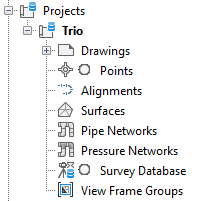
Default project template for an Autodesk Vault project
To create your own template, copy the default version, modify the folder names and hierarchy, and save it in the same directory with a different name.
Data Shortcut Projects
If you use data shortcuts, a standard project folder structure is still a best practice. You can use the default template (_Sample Project) and create your own versions.
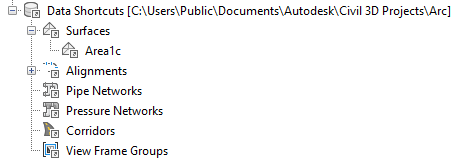
Default shortcut project template: icons on the Prospector tree
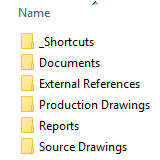
Default shortcut project template: folder structure in the working folder
Keep the top-level _Shortcuts folder and its object-specific subfolders as the storage location for shortcut XML files, but feel free to create other folders for drawings.