You can use the Define Codes dialog box to define codes to be used in subassembly PKT files. Once you define codes in one subassembly, you can export them to a CSV file and import that file into your other subassembly PKT files to have the same codes available.
To define codes
- On the
menu bar, click Define
 Define Code.
Define Code.
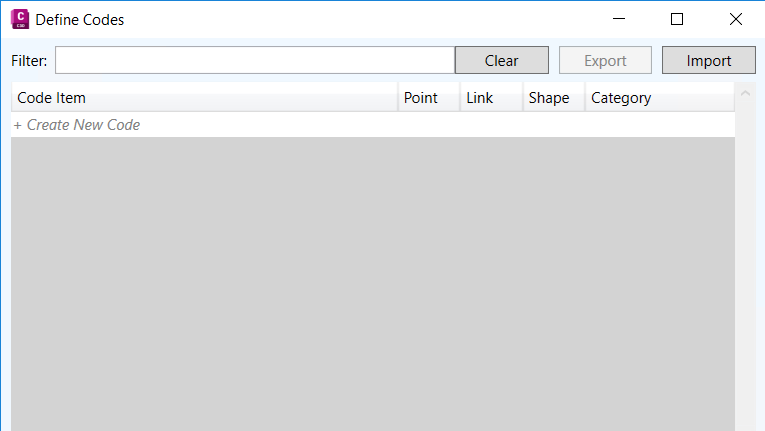
- In the Define Codes dialog box, click Create New Code to create a new code. A row for the new code is added to the dialog box.
- Click in the Code Item field to select the default name and rename the code.
- By default, the Point, Link, and Shape check boxes are selected. If the code is not applicable to all three types of data, clear one or more of the check boxes.
- By default, the code is added to the Standard category. You can select that field and enter a new category to add it to if needed.
Tip: You can sort the columns by clicking on the Code Item and Category column headers and you can also use the Filter field to filter on column contents.
- Continue to define codes to use in the subassembly PKT file.
- Optionally, export the codes to a CSV file to be used in other subassembly PKT files.
- When you are defining the subassembly, you can apply the codes.
Note: To delete a code, select the row in the Define Codes dialog box and press the Delete key on your keyboard.