 Auxiliary Curve
Auxiliary Curve
Insert a auxiliary curve between two points.
Properties
Specify the following parameters in the Properties panel.
| Link | |
| Link Number | Specifies the link number. You can change the automatically generated Link Number value. |
| Geometry Type | |
| Creation Type |
Specifies the type of curve to draw:
|
| Arc Tessellation |
Specifies the number of line segments used to represent the curve. Note: This value must be between 2 and 100.
Click
|
| Geometry Properties | |
| Start Point | Specifies the start point of the curve. |
| Center Point (Arc: General) | Specifies the center point (either Point or Auxiliary Point) of a general arc. |
| Arc Point (Arc: 3 Points) | Specifies the through point (either Point or Auxiliary Point) of a three-point arc. |
| End Point | Specifies the end point (either Point or Auxiliary Point) of the curve. |
| Mid-Ordinate (Parabola: General) | Specifies the distance between the lowest point of a parabola and its vertex.
Click
|
| Miscellaneous | |
| Comment | Indicates notes about the curve. Comments can be displayed in the Preview panel. |
Example
To see an example of how this geometry element is used, open the following Sample PKT file:
Auxiliary Curve Example.pkt
The example PKT contains one auxiliary curve, one auxiliary link, and one link. In the flowchart, the curve is defined by a start point, an end point, and a parameter of radius. To review its parameters, select the auxiliary curve in the flowchart, and then check the Geometry Properties section of the Properties panel.
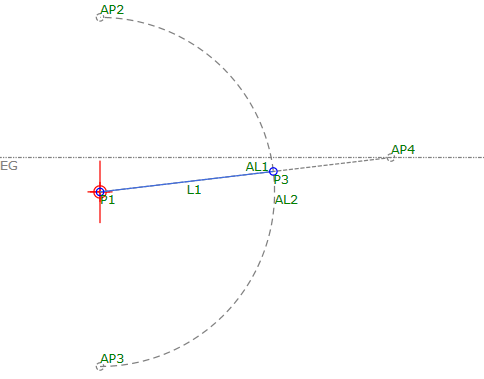
 to open the Expression Editor, where you can enter or calculate a value.
to open the Expression Editor, where you can enter or calculate a value.