You can use the Convert Curves command to convert some types of vertical curves for backward compatibility with previous versions of the application.
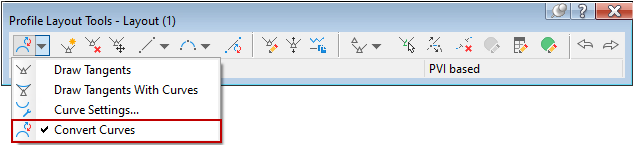
Use the command line options that are displayed after you select this command to specify which type of curves to convert. You can convert free vertical curves created with the Free Vertical Curve (Parabola) command, or fixed vertical curves created with the Fixed Vertical Curve (Parabolic, High/Low Point, Parameter, Length) command.
- Free vertical curves (created with the Free Vertical Curve (Parabola) command) which use a pass-through point as their constraint type are converted to curves that use length as their constraint type. This command converts the constraint type of all relevant curves in the selected profile at once.
Important: The free curve through point option of the Convert Curves command is intended to provide backward compatibility with previous versions of the application (version 2014 and earlier). Free vertical curves created with the Free Vertical Curve (Parabola) command that use a pass-through point must be converted to a format that is recognizable in these previous versions of the application. If you do not convert the curves, the curves will be missing when the drawing is opened in previous versions of the application.
- Fixed parabolic curves (created with the Fixed Vertical Curve (Parabolic, High/Low Point, Parameter, Length) command) which use a high/low point and a parameter as their constraint type are converted to fixed curves that use two points and a parameter as their constraint type. This command converts the constraint type of all relevant curves in the selected profile at once.
Important:
- The fixed parabolic option of the Convert Curves command is intended to provide backward compatibility with AutoCAD Civil 3D 2018.
-
To view them in AutoCAD Civil 3D 2018, fixed parabolic vertical curves created with the Fixed Vertical Curve (Parabolic, High/Low Point, Parameter, Length) command in
Autodesk Civil 3D 2019 must be converted to a format that is recognizable in AutoCAD Civil 3D 2018. If you do not convert the curves, the curves will be missing when the drawing is opened in AutoCAD Civil 3D 2018.
Note: Fixed vertical curves created with the Fixed Vertical Curve (Parabolic, High/Low Point, Parameter, Length) command in the Autodesk Civil 3D 2019.1 Update are automatically converted to use two points and a parameter as their constraint type when you open the drawing in AutoCAD Civil 3D 2018.
- After the curves are converted, they cannot be converted back to their original constraint type.
- Fixed circular vertical curves created with the Fixed Vertical Curve (Circular, High/Low Point, Parameter, Length) command cannot be converted and will be missing if the drawing is opened in AutoCAD Civil 3D 2018.
Note: This command does not convert PVI-based free vertical curves that are defined by pass-through point.
- Click the profile. Click

 Find.
Find.
- On the
Profile Layout Tools toolbar, click
Convert Curves
 .
.
- At the Command line, specify which types of curves to convert.