Use this dialog box to calculate curve parameters from input.
The following illustration shows the curve parameters used by Autodesk Civil 3D
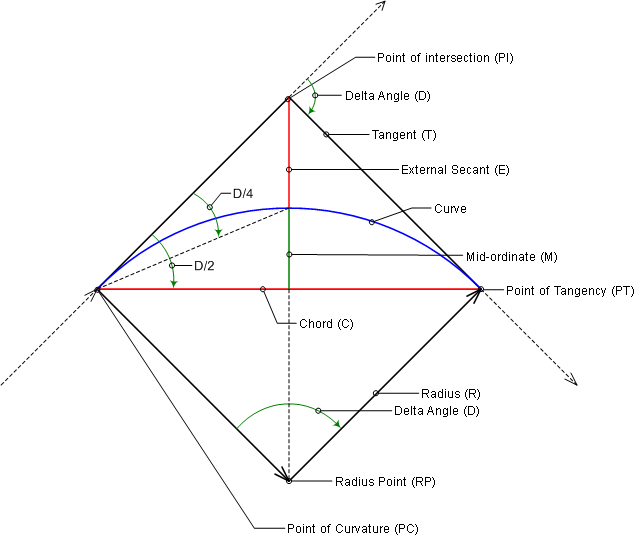
- Degree Of Curvature Definition
-
Specifies whether the degree of curvature will be based on the arc or the chord.
- Chord Definition: Specifies that the degree of curvature is determined by the chord. Use this option if the curve is a railway curve. For a railway curve, the degree of curvature is the angle at the center of a circular curve subtended by a chord of 100 units.
- Arc Definition: Specifies that the degree of curvature is determined by the arc. Use this option if the curve is a roadway curve. For a roadway curve, the degree of curve is the central angle subtended by a circular arc of 100 units.
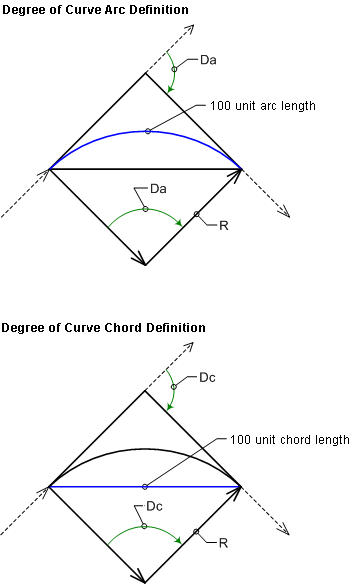
The following illustration shows the degree of curve definition for arcs and chords.
- Fixed Property
-
Specifies which property to hold as fixed while performing calculations.
- Radius: Specifies that the radius will be fixed.
- Delta Angle: Specifies that the delta angle will be fixed.
- Degree Of Curvature
-
Specifies the degree of curvature.
- Delta Angle
-
Specifies the delta angle of the curve. This option is not adjustible if Delta Angle is specified as the Fixed Property.
- Radius
-
Specifies the radius of the curve. This option is not adjustible if Radius is specified as the Fixed Property.
- Tangent Distance
-
Specifies the tangent length of the curve.
- Arc Distance
-
Specifies the arc length of the curve.
- Chord Distance
-
Specifies the chord length of the curve.
- External Distance
-
Specifies the external secant length of the curve.
- Mid-ordinate Distance
-
Specifies the mid-ordinate length of the curve.
-

-
Sends the current value to the command line.
-

-
Optionally selects an arc in the drawing and displays its values in the calculator. No edits you subsequently make in the calculator are updated in the drawing.