To be displayed in a table, labels must be converted to tag display mode. Tag and label mode are style-wide settings. However, when you manually select labels that are in label mode, Autodesk Civil 3D generates a child style that is set to tag mode and changes only the selected label to this new child style.
Selecting Labels to Add to a Table
When you insert a table, you can specify the contents of the table in two ways:
- The table can contain all labels of a particular label style.
- You can select the labels to add to the table from the drawing.
When you use the second method, you are prompted to create a child style if the selected labels are currently in Label display mode.
The following illustration shows the Selection section of the Add Table dialog box:
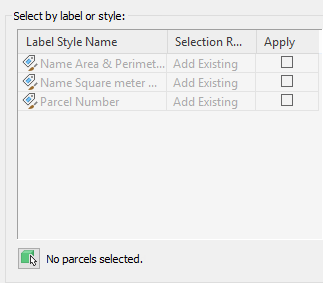
To add all labels of a particular label style name to a table, select the Apply check box next to the label style name. When you use this method, all the labels are switched to tag mode, and a child style is not created.
To add selected labels of a particular style to a table, click ![]() and click the labels. When you select a label in the drawing that is not in Tag display mode, a dialog box is displayed informing you that the label is not currently in tag mode and asking whether you want to create a new child style.
and click the labels. When you select a label in the drawing that is not in Tag display mode, a dialog box is displayed informing you that the label is not currently in tag mode and asking whether you want to create a new child style.
Click Yes to continue (if you click No a child style is not created and the label is not added to the table). Clicking Yes creates a child style of the current label style in the format <style name>.Tag.1.
If you want to avoid generating child styles when creating a table, then you can do either of the following:
- Always use the style-based selection method when creating tables. You can specifically set up “tag” label styles to use for this purpose, and use the tag label styles to label only those entities you want to insert into the table.
- Before creating a table, switch the label style display mode to Tag. Then when you use the Select In Drawing method when tags are displayed, child styles are not created.