Label component position is defined by specifying an anchor component, an anchor point, and an attachment point. Rotation angles and X and Y offsets are applied in relation to the anchor component and anchor point.
- Anchor Component. The anchor component is the item that the label component is positioned relative to. It can be the object that is labeled, or it can be another label component.
- Anchor Point. The anchor point is the location on the anchor that is attached to the label component’s attachment point. It can be the label location (when the anchor component is set to Feature) or it can be one of several locations on the label component (when the anchor component is set to a specific label component).
- Attachment Point. The attachment point is the location on the label component that is attached to the anchor point.
The following illustration shows how these points work together to position the label component (the rotated text in the illustration):
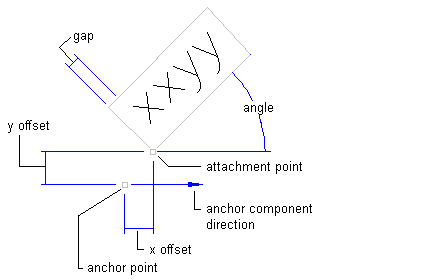
Anchor and attachment points for text component
The anchor is on a line (the anchor is set to Feature and the anchor point to Label Location). The attachment point on the text is set to Bottom Left. Note how the X and Y offsets, angle, and border gap all affect how the label is positioned relative to the attachment and anchor points
The following illustrations show the different points on label components that can be used either as anchor points or attachment points.

Anchor and attachment points on text component
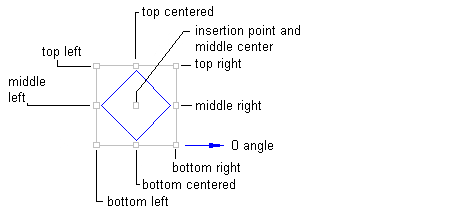
Anchor and attachment points on a block component
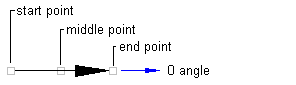
Anchor and attachment points on a direction arrow component
Line, Curve, and Spiral Anchor Points
Line and curve label anchors allow you to create much more graphic type label styles. For example, you can display crow’s feet to indicate where segments start and end.
These anchors apply to the following segment labels: parcel lines and curve Label, general line and curve labels, alignment line, and curve and spiral labels.
There are four line label anchor points that you can use to attach labels to: start, end, middle points and label location. The label location anchor can be dragged anywhere along the line.

Line label anchor points
For spiral labels, in addition to the label location, start, end, and middle points anchors, there is a Point of Intersection anchor.

Spiral label anchor points
With curve label anchors, you can attach a label to the center point of the arc.
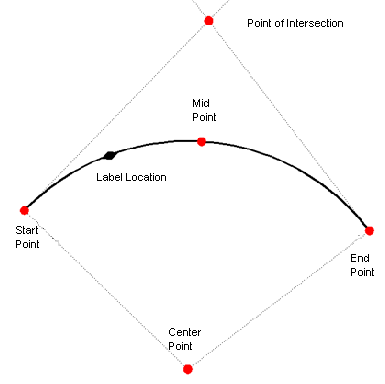
Curve label anchor points