Learn about enhancements to subassembly workflows.
New in 2024.1
- Added a new category tab for subassemblies in Project Explorer.
- Added the ability to import a PKT file created in the Subassembly Composer directly into the drawing without using a tool palette. Right-click the Subassemblies node in the Prospector tree and select Import to Drawing.

For more information, see To Import Subassembly PKT Files Into a Drawing.
- Added the ability to create a new instance of a subassembly PKT file in the drawing from the subassembly context menu in the Prospector tree. Right-click a subassembly and select Create New to insert a new instance of the subassembly in the drawing, either attached to an existing assembly or detached. You can also use this command to replace an existing subassembly in the drawing.
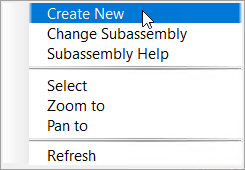
For more information, see To Create a New Instance of a Subassembly PKT File in a Drawing.
- Added the ability to change subassembly PKT files. Right-click a subassembly in the Prospector tree and select Change Subassembly to select a different PKT file. You can select a different version of the same PKT file, or a different PKT file with a different class name.
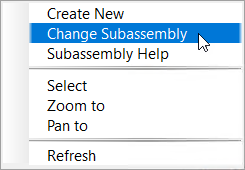
For more information, see To Change a Subassembly PKT File in a Drawing.
- Added an Other Subassemblies node in the Prospector tree to show out-of-the-box subassemblies provided with Civil 3D, polyline subassemblies, and subassemblies written using code.
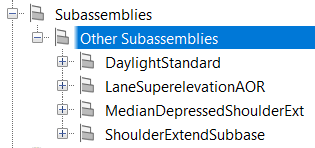
- Added version information to the subassemblies shown in the Assembly node in the Prospector tree.
- Added a Subassembly Help option to the context menu for subassemblies in the Prospector tree.
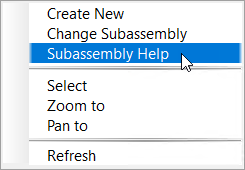
- Enhanced Event Viewer messaging by grouping multiple types of warning messages into one single warning message.
New in 2024
- A
Link Directly to .PKT Files check box has been added to the
Import Subassemblies dialog box so you can reference subassembly PKT files from their existing location, such as a LAN or
Autodesk Docs, instead of importing them to the ProgramData folder.
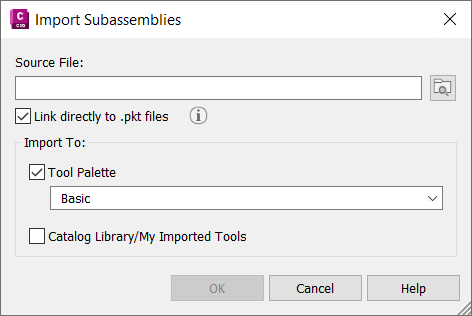 Note: This workflow is supported for PKT files created with the Subassembly Composer. It is not supported to use this workflow with PKT files created from .NET subassemblies. For more information, see To Work With Shared PKT Files and Update them in a Drawing.
Note: This workflow is supported for PKT files created with the Subassembly Composer. It is not supported to use this workflow with PKT files created from .NET subassemblies. For more information, see To Work With Shared PKT Files and Update them in a Drawing. - A collection for subassemblies has been added to the Prospector tree.
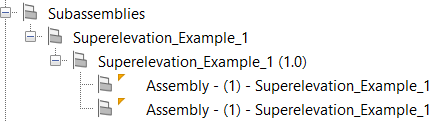
- When a subassembly PKT file that is referenced in a drawing is updated, symbols and tooltips are displayed on the items in the Prospector tree to alert you.
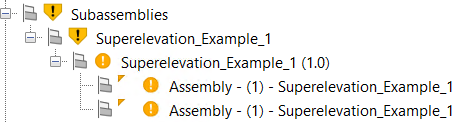
You can right-click the out of date items and select Update All Subassemblies to update the subassemblies in the drawing.
Note: You no longer need to restart Civil 3D when updating subassemblies. You can update the subassembly in the Subassembly Composer and then use the Update All Subassemblies command to update the subassemblies in the drawing. - When a path for a subassembly PKT file needs to be updated, symbols and tooltips are displayed on the items in the Prospector tree to alert you.
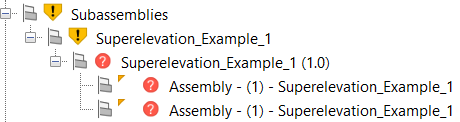
You can right-click the missing items and select Fix Missing Paths to display the Subassembly Source Paths dialog box where you can update the paths.
- Different versions of the same subassembly (with the same class name) can be used in a drawing by using different file names for each version of the PKT file.