Woven Heading
Enter specifics of your woven material.
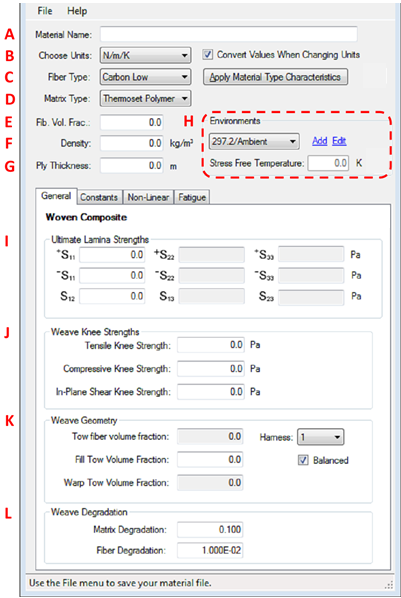
To create a new woven mdata file, fields A, B, and E must be specified while fields C, D, F, G, and H are optional.
A - Material Name (required)
The name of the directory in which the mdata file will be stored must be specified here.
B - Choose Units (required)
The Helius PFA module requires that material properties residing in an mdata.xml file be supplied in units of N/m/K. By selecting a unit system other than N/m/K, Composite Material Manager will convert the inputs from the chosen unit system to the N/m/K system. The check box located next to the units drop-down menu allows you to choose if you want current values to be converted when a different unit system is chosen (default), or if you want to leave the current values unchanged. Material data may be entered into Composite Material Manager in any of four unit systems:
- N/m/K → strength and stiffness must be entered in Pa, density in kg/m3, and temperature in Kelvin.
- N/mm/K → strength and stiffness must be entered in MPa, density in kg/mm3, and temperature in Kelvin.
- lb/in/R → strength and stiffness must be entered in psi, density in lbm/in3, and temperature in Rankine.
- lb/ft/R → strength and stiffness must be entered in psf, density in lbm/ft3, and temperature in Rankine.
C - Fiber Type (optional)
Helius PFA requires constituent properties (fiber and matrix properties) to begin the iterative process of determining a material data file. If these constituent properties are known, they can be entered under the Constants tab. If these constituent properties are not known, Autodesk has provided default constituent properties that can be entered by selecting Carbon Low, Intermediate, or High (pertaining to low, intermediate, or high stiffness), Glass, or Kevlar under the fiber type drop-down menu and then clicking on "Apply Material Type Characteristics". This provides a starting point for fiber constituent properties which are modified when the mdata file is saved to correlate with the lamina properties you specify. If knee strengths are unknown, the combination of fiber and matrix material types specified are used to calculate the knee strengths of the lamina in accordance with known experimental data. If default values are needed for a different material system, contact Autodesk directly. A description of the origin of the default material properties is provided in Appendix A.
D - Matrix Type (optional)
Helius PFA requires constituent properties (fiber and matrix properties) to begin the iterative process of determining a material data file. If these constituent properties are known, they can be entered under the Constants tab. If these constituent properties are not known, Autodesk has provided default constituent properties that can be entered by selecting Thermoset Polymer, Thermoplastic Polymer, or BMI matrices under the matrix type drop-down menu and then clicking on "Apply Material Type Characteristics". As with the fiber type, the matrix type provides a starting point for fiber constituent properties which are modified when the mdata file is saved to correlate with the lamina properties you specify.
E - Fiber Volume Fraction (required)
This is the fiber volume fraction of the lamina. This must be entered in decimal form and must be greater than or equal to 0.1 and less than 0.765.
F - Density (optional)
The density entered here is used to specify the material density in the finite element analysis.
G - Ply Thickness (optional)
The thickness of a single ply. The value entered here is for reference only.
H - Environments (optional)
The environments drop-down menu allows you to specify material properties at multiple temperatures and moistures. When the mdata is saved, material properties for each environment are saved to the mdata file. When the material is used in a Helius PFA simulation, you specify the environment that contains the appropriate material properties. The environment selected in the simulation is the environment used for the entire duration of the simulation. In other words, for woven materials, there is no temperature/moisture dependence during a finite element simulation. To add or modify an environment, click the "Add" or "Edit" field next to the Environments drop-down menu and specify the temperature and/or environment. All material properties defined under the "General" and "Constants" tabs refer to the current specified environment. Material properties for additional environments are added by clicking the "Add" button and defining a new environment. If you choose to use properties from an existing environment in the add environment window, the optimized fiber and matrix properties from the existing environment are used as the starting constituent properties for the new environment. The "General" and "Constants" tabs are dependent on the selected environment. To delete an environment and the associated material properties, select the environment in the Environments drop-down and click the "Delete" button.