Use Contour Plots to View Helius PFA Result Outputs
Helius PFA results are stored at every integration point within each element. To view these results in Editor, you must first request that the results are output to the Femap Binary (.fno) format. This result output format is activated by default and is controlled via the RSLTFILETYPE Output Control Directive in the Nastran.INI file.
The fundamental Helius PFA result output is the PFA Damage State variable. PFA Damage State is a real variable that can assume a finite number of discrete values between 1.0 and 4.0. The specific set of discrete values that PFA Damage State can assume depends on the type of composite material (unidirectional or woven) and the specific set of material nonlinearity features used by Helius PFA during the finite element solution (see Appendix B).
Visualize PFA Damage State
Contour plots are usually the most appropriate means of examining the distribution of the PFA Damage State Variable. To generate a contour plot with Editor:
- Switch to the Model and Results tab.
- If the results have not been loaded, click File > Load Results and navigate to the directory containing the .fno results file. Click OK.
- Expand the Results node in the tree until you find the PFA Damage State variable (Results > Increment N > Other Results or Results > Increment N > Composite Results > Ply N).
- Right-click PFA Damage State and select Assignment.
It should be noted that contour plots of fully-integrated elements can show values of PFA Damage State that are less than 1 and greater than 4. This is entirely due to the scheme Autodesk Inventor Nastran uses to compute contour values. For element-based values, such as PFA Damage State, the computations vary depending on several criteria. In general, the extrapolation of integration point values to the nodal locations is the reason values can be less than 1 and greater than 4 for fully-integrated elements.
Because PFA Damage State is a discrete real value between 1 and 4, it is important to change the contour plot settings so that a unique color contour is associated with each discrete integer value of PFA Damage State. In the case where PFA Damage State can assume values of 1.0, 2.0, or 3.0, adjust the number of contour levels so that only three colors are shown.
- Click Setup > Default Settings.
- Select Post-Processing.
- Change the number of contour levels to 4 and change the contour type to Fringe.
- Change the Data Conversion to Center Value and deactivate the Display Labels check box.
- Click OK.
- Right-click in the display window and turn on Element Edges.
The image below shows an assignment type fringe plot of PFA Damage State for an axially loaded composite plate with a central hole. The use of three discrete colors makes it easy to identify the regions where each discrete composite damage state occurs. The blue elements (PFA Damage State = 1) are undamaged, the green elements (PFA Damage State = 2) have failed matrix constituents and undamaged fibers, and the red elements (PFA Damage State = 3) have failed matrix and fiber constituents.
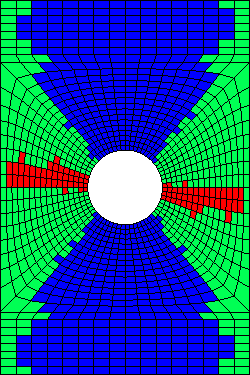
Selection of Section Points
When viewing finite element solution results for laminated composite structures, you must be aware of the numbering of section points through the thickness of multilayer elements. A contour plot will only use the values of the variable stored at a particular section point. Therefore, to view a contour plot for a specific material layer, you must choose a section point that lies within that material layer. To choose a specific section point in a layered element in the Nastran Editor, click Results > Increment N > Composite Results > Ply N.
Example
As an example of the recommendations above, consider the image below. This shows contour plots of PFA Damage State = 1,2,3 at several points in time during a progressive failure analysis of a composite plate with a central hole. The plate has eight material plies and is loaded in tension. Since there are multiple plies, we must make sure to evaluate PFA Damage State in each ply. In these plots, blue elements have no failure at any of the integration points in the given ply. The green elements have at least one integration point where matrix failure has occurred, while the red elements have at least one integration point where both matrix and fiber failure occurred.
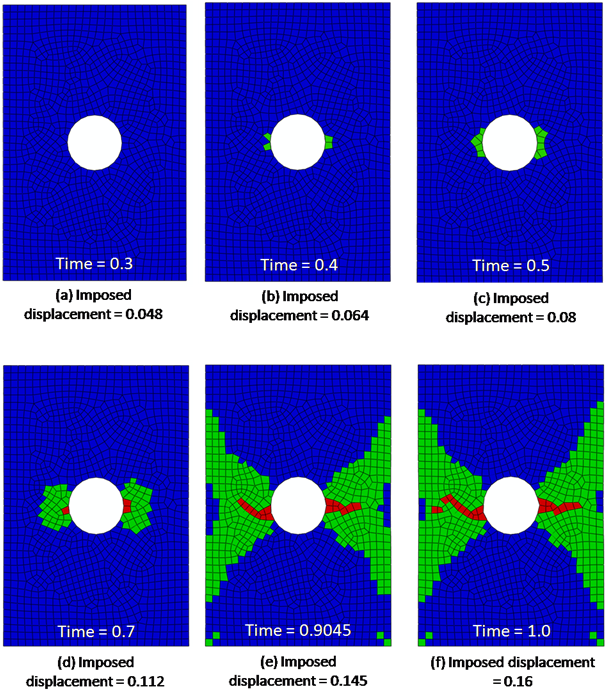
Several important observations can be made regarding the sequence of contour plots shown above:
- At time = 0.3, every element is blue, meaning no points in the composite ply have experienced any type of failure.
- At time = 0.4 there are some green elements at the edges of the hole. Within these green elements, at least one integration point in the ply has experienced a matrix constituent failure.
- Comparing the plots at times 0.4 and 0.5 indicates the progression of matrix constituent failure as the load increases.
- At time = 0.7, the matrix failure has spread further, and there are three elements with fiber failure, as indicated by the red elements.
- At time = 0.9045, there is significant matrix failure, and the fiber failure has spread out towards the plate edges.
- At time = 1.0, there is additional matrix and fiber failure.