Materials in Autodesk products represent actual materials such as concrete, wood, and glass.

You can apply these materials to parts of a design to give the objects a realistic appearance and behavior. In some design contexts, the appearance of an object is most important, so the materials have detailed appearance properties such as reflectivity and surface texture. In other contexts, the physical properties of a material, such as yield strength and thermal conductivity, are more important, as the materials must support engineering analysis.
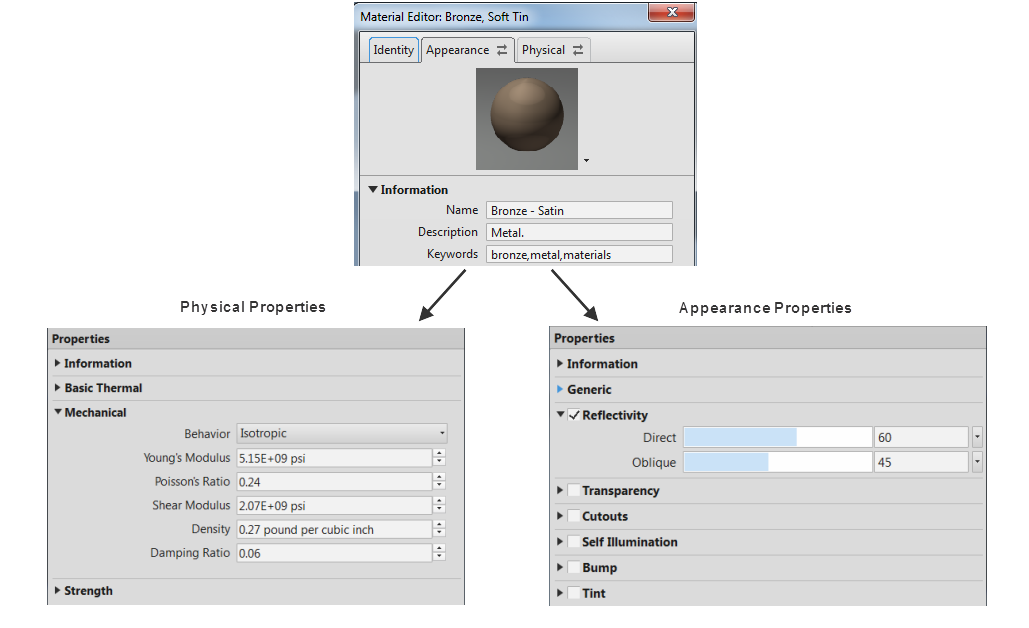
Properties of a Material
The figure shows some of the physical and appearance properties for a Bronze, Soft Tin material, as displayed in the Material Editor. The physical properties are grouped in one asset of the material, and the appearance properties in another. When you edit a material, you can change each asset independently. For example, you can change the bronze material to have a red color. Replace the appearance asset with Aluminum, Anodized Red, an asset with different appearance properties.
Aluminum, Anodized Red Appearance Asset
You can replace the physical asset for the Bronze, Soft Tin material with a physical asset that represents another metal, such as aluminum or copper. However, the changes in density and other properties result in a material with different behavior.
Assets are grouped into four types, known as aspects:
- Appearance
- Physical
- Thermal (Revit only)
- Graphic (Revit only)
Autodesk Revit is the only product that uses all of these aspects. Inventor uses physical and appearance aspects. AutoCAD uses only appearance. A material can have multiple assets, but not more than one of the same aspect. For example, it cannot have two physical assets.
Materials and their properties are reviewed and managed using three related dialog boxes. The labels and controls on these dialog boxes differ slightly from one Autodesk product to another, but the figures show the main details.

Material Browser
The Material Browser is used to find and manage materials. Common operations include:
- Adding materials to the current document
- Placing materials in a collection, known as a library, for ease of access
- Accessing the Material Editor dialog box to edit an existing material or to create a new one
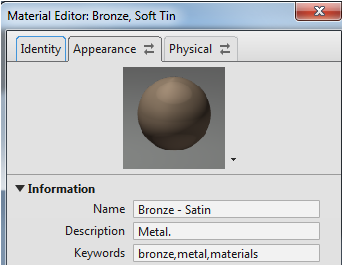
Material Editor
The Material Editor is used to create a material, and to review and edit the assets and properties of a material.
To access the Asset Browser:
- At the base of the Material Editor dialog box, click
 .
.
- At the top of the Material Editor dialog box, click
 on the Appearance or Physical tab.
on the Appearance or Physical tab.
- At the top of the Material Editor dialog box, right-click on the Appearance or Physical tab and select Replace or Add from the context menu.
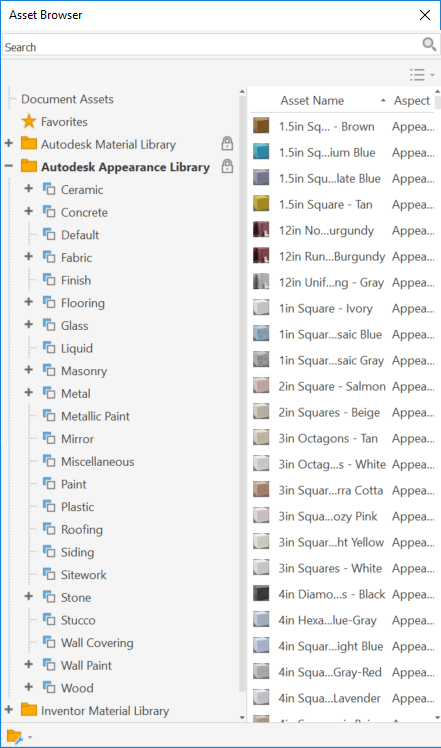
Asset Browser
To manage and review available assets, use the Asset Browser. It is useful for finding an asset to add to a material or to replace an existing asset of a material.
Materials are divided into categories, such as Metal, Glass, and Ceramic. Categories are divided into types. The Metal category contains types: Aluminum, Steel, and so on. Each type has specific physical properties that differentiate it from another type. Within the material types are the different grades. For example, the Steel type can include grades such as 4130 Chromoly, and 403 Stainless.
Material definitions have multiple aspects assigned to them. Inventor uses two: Appearance and Physical. Each has specific properties that contribute to the material definition.
You manage materials using the Material Browser and Material Editor.
See Physical Aspect Properties and Material Units settings for information about material properties settings and values.
Standard Part Template
The Standard.ipt template uses the Generic material. If you use one material only for your products, you can modify the template to use that material. We do not recommend storing all of your materials and appearances in your templates. Store them in libraries.