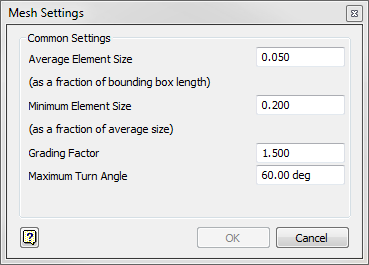It can be useful to preview the mesh resolution specified in the Shape Generator Settings. The mesh size will help determine how refined the generated shape can be.
Mesh View
- On the Analysis Tab > Mesh panel, click
 Mesh View. Initially, the mesh is computed based on the resolution specified in the Shape Generator Settings.
Mesh View. Initially, the mesh is computed based on the resolution specified in the Shape Generator Settings.
- After the mesh is visible, click Mesh View again to toggle off the preview.
- If you adjust the mesh resolution in the Shape Generator Settings after you have previewed the mesh, right-click
Mesh in the browser and select
Update Mesh to recompute the mesh.
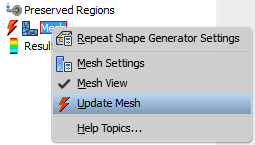
Mesh Settings
Use the Mesh Settings to manually control the Average Element Size, Minimum Element Size, Grading Factor, and Maximum Turn Angle.
- On the Analysis Tab > Mesh panel, click
 Mesh Settings. This opens the Mesh Settings dialog.
Mesh Settings. This opens the Mesh Settings dialog.
- Adjust the Common Settings as necessary to achieve the appropriate mesh.
Note: The Average and Minimum Element Sizes must be represented as a fraction (less than or equal to one). The Grading Factor must be between 10 and 1, the Maximum Turn Angle must be between 90 and 1 degrees. Adjusting the Mesh Settings will modify the Mesh Resolution specified in the Shape Generator Settings.