An assembly file has a Positional representation named [Primary] that represents the default state of the assembly. When creating a Positional representation, the [Primary] is copied.
Create a positional representation of an assembly
Use positional representations to show an assembly in different positions. For example, fully open or fully closed.
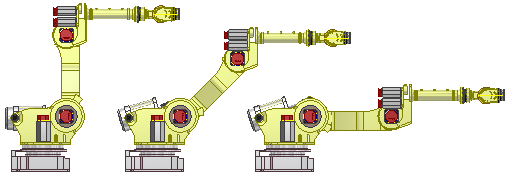
- On the browser, click to expand the Representations folder.
- Right-click Position, and select New. The new Positional representation is activated and placed below [Primary] in the browser, using the default name Position1.
- Select Positional representation in the browser and enter a new name.
- Establish overrides to relationships and components.
- Save.
Edit or copy a Positional representation
Tip: Use drag and drop to move and rearrange positional representations in the browser. Use the standards windows keys, CTRL and SHIFT, to manage selections. Drag and drop is not supported for:
- Moving a positional representation from the parent folder.
- Rearranging nodes within the [Primary].
Save time by copying a Positional representation and adjust as needed: In the browser, select the Representations folder to expand. Right-click the Positional representation and select Copy. The copied representation is placed in the browser at the same level as the [Primary] representation.
- To edit, right-click the Positional representation in the Representation browser and select Activate.
- Select a component or relationship for which an override needs to be edited or created, right-click, and select Override.
- (Optional) If desired, click Verify to recompute all positional representations to make sure they are all valid. For example, editing in the [Primary] representation may change positions or other data in a positional representation.
- Save.
Tip: If you create a complex Positional representation, manipulate values using the Microsoft Excel spreadsheet instead of context menu options. See
Manage assembly Positional representations in a spreadsheet.
To override relationships, pattern offsets, component placement, or representations, see Override values in Positional representations.
Note: Save Multiple Positional representations to an assembly file. To change to a different Positional representation, in the browser, right-click the positional view and select Activate. The active Positional representation has a check mark beside its name in the browser.