The rotation arrows and direction axes can be displayed when defining routes and placing fittings, and then again when editing and repositioning routes and fittings. With the Rotation Arrows and Direction Axes displayed, you can view the rotation possibilities for the current selection.
To rotate freely around the axis, click and drag the Rotation Arrow as needed. To snap the rotation in 90-degree increments, click a line of the Direction Axis.
The command snaps to all four quadrant border angles as you rotate. It also snaps to edge or face geometry. In this case, a dashed line and preview point show how the snap is applied.
Click and drag a rotation arrow.
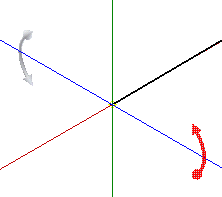
Release the cursor in the new location.
