Use the Move Bodies command to adjust the position of multiple solid bodies in a part file.

There are several ways to reposition bodies in a multibody part in Autodesk Inventor. You can freely drag bodies along the X, Y, and Z axes; move bodies in a linear direction along a ray; or rotate bodies around a specified line or axis.
You can use each method independently, or group moves together. Since each move consumes memory, group moves reduce file size.
Freely Drag to Move Bodies
Move objects freely in any X, Y, and Z combination. 

- Click 3D Model tab
 Modify panel
Modify panel  Move Bodies
Move Bodies  .
. - In the Move Type pop-up menu of the Move Bodies dialog box, click Free Drag
 .
. - Using the Bodies selector
 , select one or more bodies in the graphics window.
, select one or more bodies in the graphics window. - Do one of the following:
- In the Free Drag area of the Move Bodies dialog box, enter X, Y, and Z offset values.
- For an unconstrained move, click inside one of the value boxes for X, Y, or Z, and then click and drag the move preview image.
- Click Apply or OK.
Move a Body Along a Ray
Move a body linearly along a ray. 

- Click 3D Model tab
 Modify panel
Modify panel  Move Bodies
Move Bodies  .
. - In the Move Type pop-up menu of the Move Bodies dialog box, click Move Along Ray
 .
. - Using the Bodies selector
 , select one or more bodies in the graphics window.
, select one or more bodies in the graphics window. - Specify the Direction:
- Use
 to specify the edge or axis to define the linear move direction.
to specify the edge or axis to define the linear move direction. - Click Flip
 to reverse the drag direction.
to reverse the drag direction.
- Use
- Do either of the following:
- In the Offset box, enter a precise value for the move.
- For an unconstrained linear drag, click inside the Offset box, click the preview image, and drag.
Rotate a Body
You can set the angular rotation of an object around a central axis. 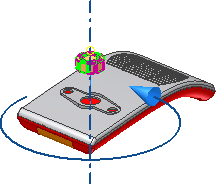
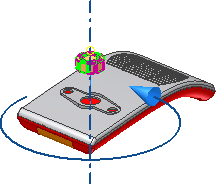
- Click 3D Model tab
 Modify panel
Modify panel  Move Bodies
Move Bodies  .
. - In the Move Type pop-up menu of the Move Bodies dialog box, click Rotate About Line
 .
. - Using the Bodies selector
 , select one or more bodies in the graphics window.
, select one or more bodies in the graphics window. - Define the Rotation Axis:
- Use
 to specify the edge or axis to define the linear move direction.
to specify the edge or axis to define the linear move direction. - Click Flip
 to reverse the drag direction.
to reverse the drag direction.
- Use
- Do either of the following:
- In the Angle box, enter the precise angle for the rotation.
- For an unconstrained rotate, click inside the Angle box, click the rotate preview image, and drag.
- Click Apply or OK.