 Use
Define Envelopes to reduce geometric complexity of assembly components or replace intellectual property with simple shapes.
Use
Define Envelopes to reduce geometric complexity of assembly components or replace intellectual property with simple shapes.
- On the ribbon, expand the
Simplification panel and click Define Envelopes
Note: To use Define Envelopes with individual parts, see To Simplify Parts.
- Using the in-canvas mini-toolbar, specify how to create the envelope:
 Select the Simple Shape - choose from Bounding Box or Bounding Cylinder.
Select the Simple Shape - choose from Bounding Box or Bounding Cylinder.
-
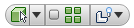
- Select Component Priority allows you to select either assemblies or parts
- Select Part Priority restricts selection to single part component.
- Select Parent Priority restricts selection to single Parent component. Click the drop-down arrow to make a selection.
Note: Select Parents is available from the context menu after you make a parent selection for the first time. Right-click on the corresponding node in the browser, select Select Parents. Click the drop down arrow, and make a selection.

- Use the Select All Occurrences option to select all component occurrences at one time.
- Choose between the Show/Hide Original options.
Set the selection priority to Select Components, Select Parts, or Select Parents.
- In the display, select the part or assembly you want to replace.
 If needed, change the material that is applied to the selected piece of geometry.
If needed, change the material that is applied to the selected piece of geometry.
- Use the simplified shape handles to modify the size of the simplified object.
- Click
 to apply the change and continue defining envelopes.
to apply the change and continue defining envelopes.
- Click
 to complete the envelope definition task.
to complete the envelope definition task.
The simplified envelopes populate the browser. If you want to redefine an envelope, delete it (context menu or delete key) and define a new envelope.
Note: To view the original assembly without the envelopes, in the browser, drag and drop the End of Feature node above the Envelope node, and select
Show Original of the envelope from the context menu.